Important Keyword: Aadhaar, Bank Account, Demat Account, EVC, Income Tax Account, Income Tax Login, IT e-Vault, ITR Website Credentials.
Table of Contents
e-Filing Vault Higher Security
The e-Filing Vault Higher Security service provides an additional layer of protection for registered users, enhancing the security of their e-Filing portal accounts. This feature introduces a second level of authentication during the login process and adds a secondary factor authentication for password resets. Users can choose from the following options for the second factor authentication:
- Net Banking: Users can authenticate themselves through their net banking credentials.
- Digital Signature Certificate (DSC): Authentication can be performed using a Digital Signature Certificate.
- OTP on Mobile Number Registered with Aadhaar: Users receive a one-time password (OTP) on the mobile number registered with Aadhaar for authentication.
- Bank Account EVC: Authentication can be completed using Electronic Verification Code (EVC) received on the user’s bank account.
- Demat Account EVC: Users can authenticate themselves using Electronic Verification Code (EVC) received on their demat account.
Steps to Set Up e-Filing Vault Higher Security
- Visit the e-Filing Portal
Login to the account using valid credentials.
- e-Filing Vault Higher Security
Navigate to the My Profile page from the dashboard and click on the e-Filing Vault Higher Security option.
- Options to Enable e-Vault Higher Security
1. Enable OTP on Mobile Number registered with Aadhaar
2. Enable Bank Account EVC / Demat Account EVC / DSC / Through Net Banking
3. Deselect Higher Security Options - Enable OTP on Mobile Number registered with Aadhaar
After selecting this option, select the higher security option that you would like to apply. If you prefer second factor authentication using OTP on mobile number registered with Aadhaar, select that particular option.
- Pop up message
A popup message is displayed stating you need to be authenticated through Aadhaar OTP. Click Ok.
- Validate OTP
Generate the Aadhaar OTP if you don’t already have it and enter the 6 digit code and click on validate.
- Enable Bank Account EVC / Demat Account EVC / DSC / Through Net Banking
In the Set Higher Security for Login and Set Higher Security for Password Reset sections, select the higher security option that you would like to apply.
- Successful Validation
Based on the option selected, on successful validation, an information message is displayed. Click Ok.
- Deselect Higher Security Options
On the e-Filing Vault Higher Security page, you will see the option you selected for second-factor authentication for Login and Password Reset. Deselect the options where you do not need higher security and click Continue.
- Confirm the changes
On doing so, you will receive a success message on the screen which will also contain the transaction ID.
Read More: Register Your DSC On The Income Tax e-Filing Portal
Web Stories: Register Your DSC On The Income Tax e-Filing Portal
Official Income Tax Return filing website: https://incometaxindia.gov.in/











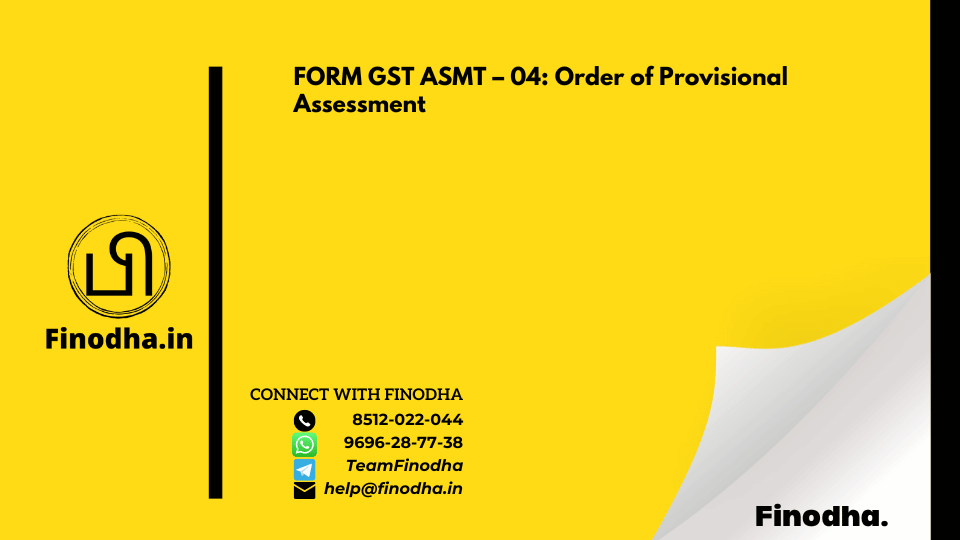


0 Comments