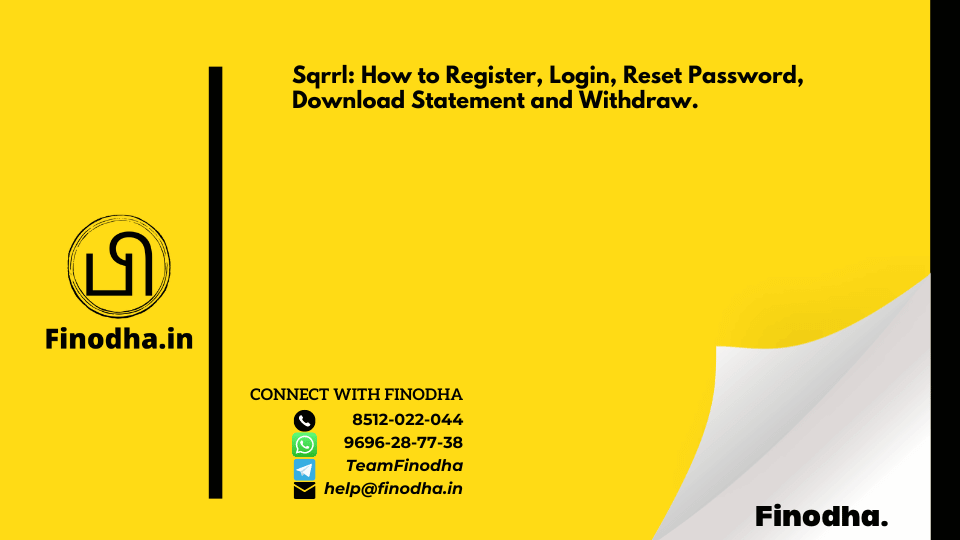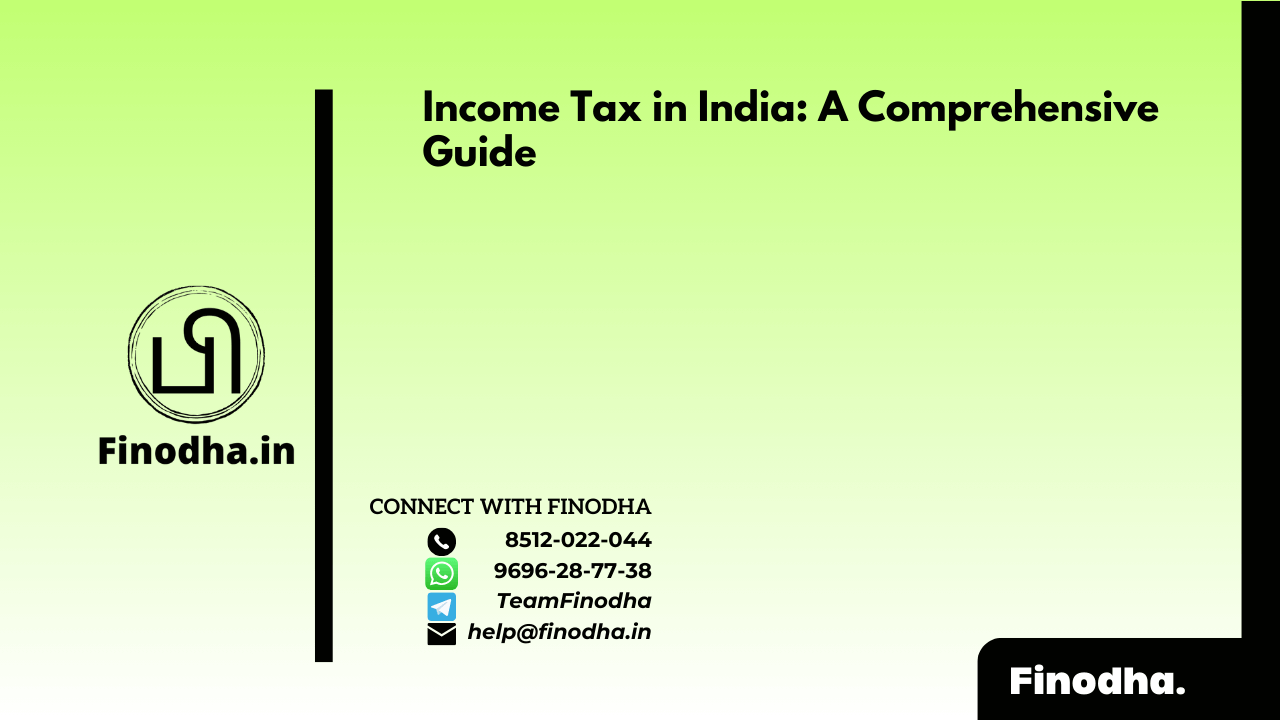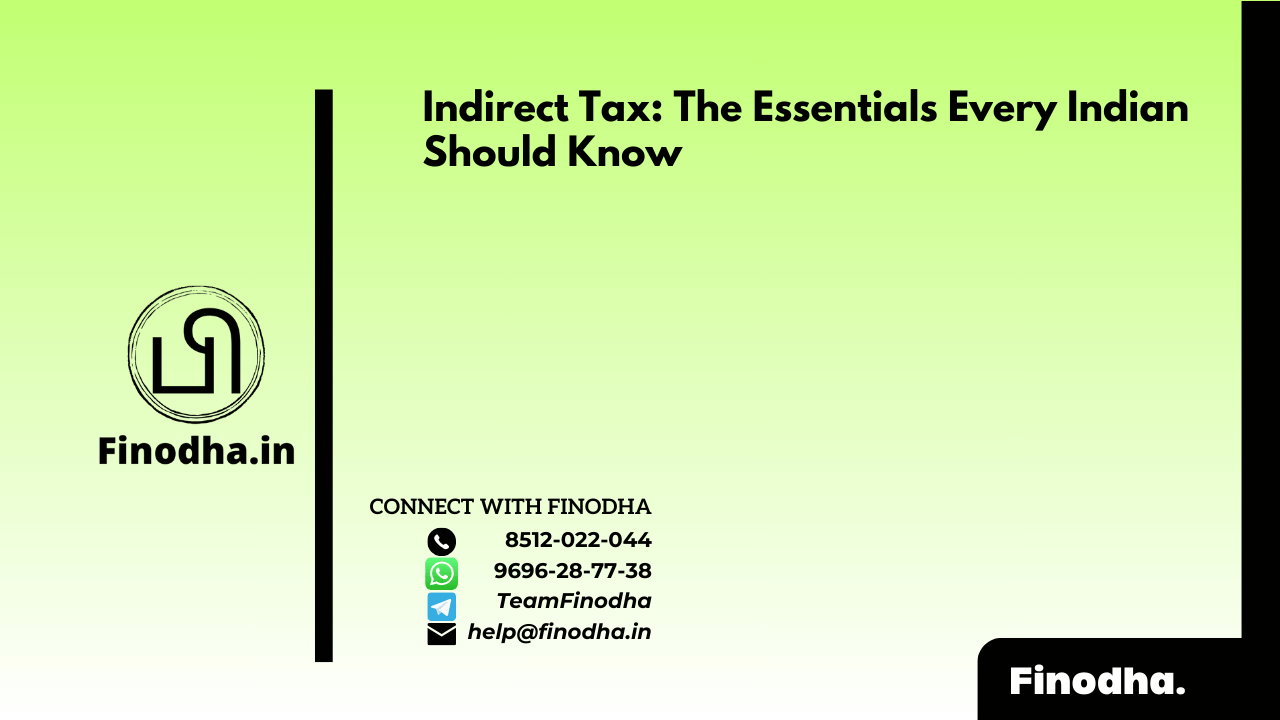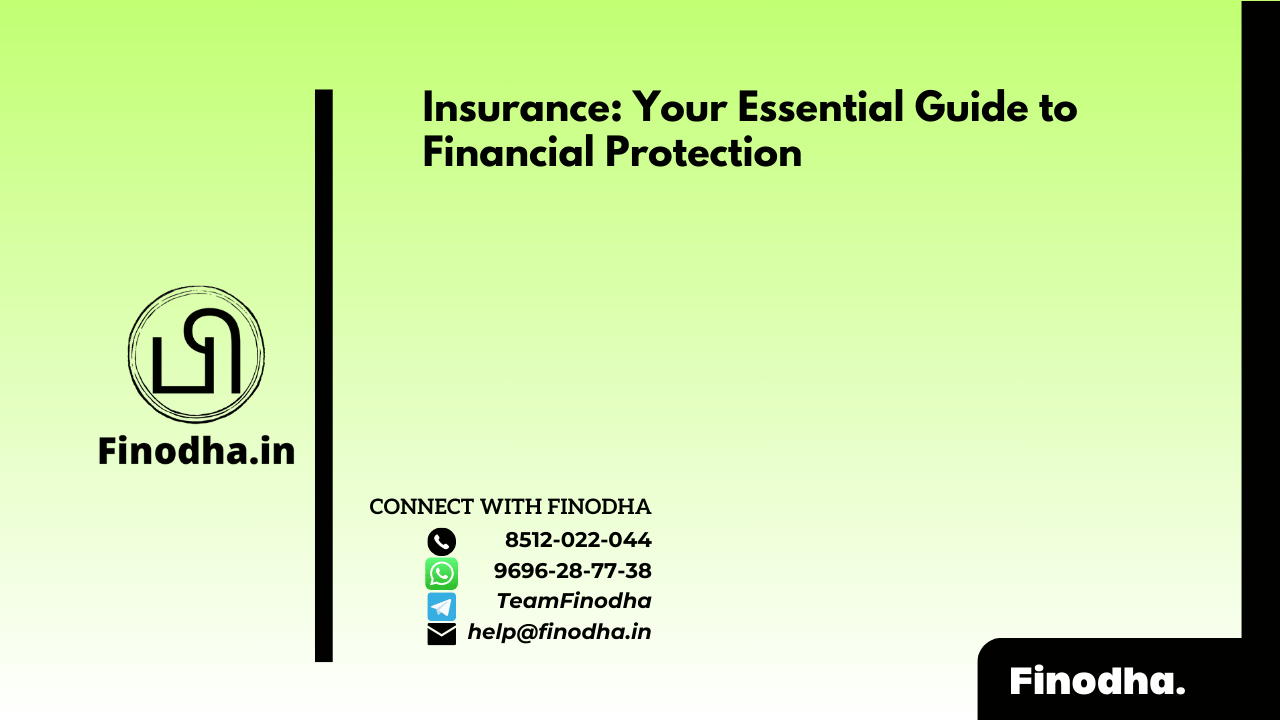Important keyword: Register, Login, Reset Password, Download Statement, Withdraw.
Table of Contents
Sqrrl: How to Register, Login, Reset Password, Download Statement and Withdraw.
Sqrrl Fintech stands out as the premier Mutual Fund App, facilitating seamless investment in Mutual Funds. Through the Sqrrl Account login, users can effortlessly invest, access statements, and initiate withdrawals. With its user-friendly interface and robust features, Sqrrl Fintech empowers investors to navigate the world of Mutual Funds with ease and confidence.
How to create a Sqrrl Account?
To register on Sqrrl, ensure you have the following documents handy:
- PAN Card
- Address Proof
- Bank Information (Account Number and IFSC Code)
- Scanned Signature Copy
- Cancelled Cheque Copy (in case a Re. 1 transaction fails)
Follow these steps to begin your registration process:
Step 1: Go to the Sqrrl Sign up page at https://sqrrl.in/
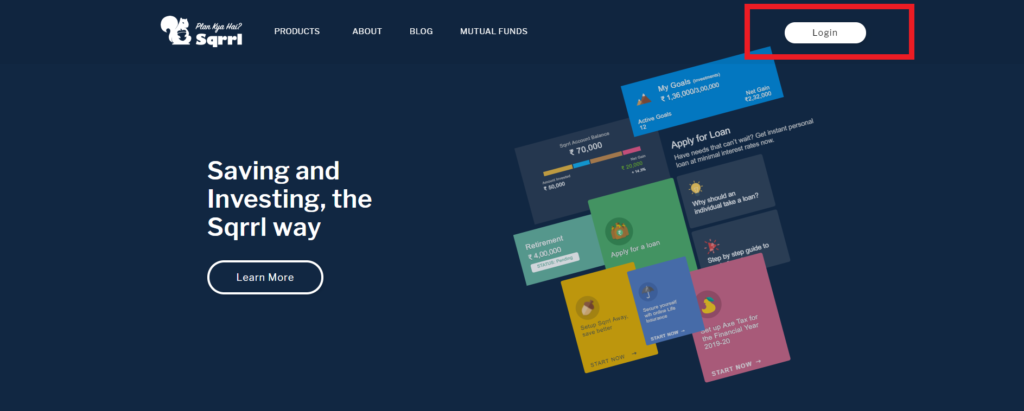
- Step 2: Either Enter your Mobile Number or Login with Google.

- Step 3: Confirm you Mobile Number and enter the OTP you received on your registered mobile number.

- Step 4: Fill out all your Personal Details

- Step 5: You have now reached Sqrrl’s Investment Dashboard

- Step 6: Click on “Setup My Account” and fill out your PAN and Bank details and your account will be created.

How to Login to your Sqrrl Account?
To log in to your Sqrrl account, follow these steps:
- Visit the Sqrrl Login page by navigating to https://sqrrl.in/.
- On the Sqrrl homepage, you can either use your saved fingerprint on your mobile phone or enter your unique code to log in.
- After providing the required authentication, you will be directed to your Sqrrl account.
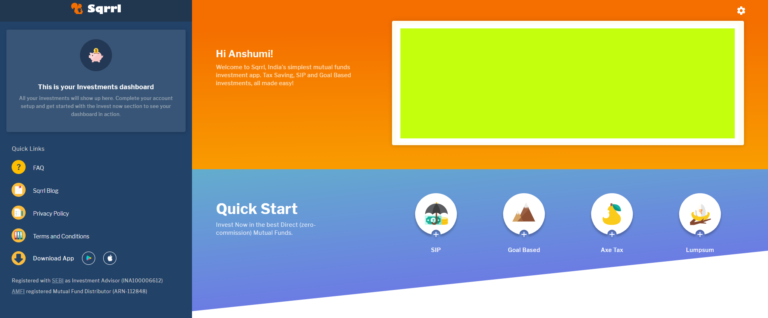
Explore Plans
Once you login, you can start investing on Sqrrl.

How to Reset Sqrrl Account Password using Forgot Password?
To reset your Sqrrl account password, follow these steps:
Step 1: Navigate to the Sqrrl Login page by visiting https://sqrrl.in/.
Step 2: If you enter an incorrect code, you’ll see an option that says “Forgot your password?” Click on this link.
Step 3: Enter your registered mobile number in the provided field. You will then receive an OTP (One-Time Password) on the same mobile number.
Step 4: After receiving the OTP, enter it in the designated field and proceed. You will then be prompted to set a new password for your Sqrrl account. Enter your new password and confirm it.
Once you’ve completed these steps, your password will be successfully reset, and you can log in to your Sqrrl account using your new password.
How to download Capital Gain Tax Statement from Sqrrl?
- Step 1: Login to your Sqrrl account: https://sqrrl.in/

- Step 2: After you login, scroll down on “More Ways to Invest” and click on “Request” Capital Gains Statement.

- Step 3: You’ll now be redirected to a new page. Click on “agree” to the terms there.
- Step 4: Then click on Realised Gains Statement.

- Step 5: You will find an option to download the statement or receive it in an email.
How to download Mutual Fund Statements from Sqrrl?
You can get your Sqrrl Mutual Fund Statements from Cams or Karvy.
Option 1: CAMS
- Step1: Visit Cams Online website

- Step 2: Select the Statement Type, Date and Portfolio Listing.
- Step 3: You will receive the statement on your registered email address within 1-2 working hours.
Option 2: KARVY
- Step 1: KARVY Online
Visit the KARVY investor mailback service for the capital gains website.
- Step 2: After KARVY Login
After logging in, scroll down and click on the Investor Service tab. - Step 3: Capital Gain Mail Option
Moreover, click on the capital gain by mail option.
- Step 4: Enter the required details
Enter the e-mail ID registered in your investment folios.
Password – This is the password for opening the attachment. You can set it to anything you want.
Choose 1st April 2018 from the date picker and for To Date chooses 31st March 2019 to get the Capital Gains statement for the previous Financial Year.
How to Withdraw from your Sqrrl Account?
- Step 1: Login to your Sqrrl account. https://sqrrl.in/

- Step 2: Click on ‘More Ways to Invest’ and choose the offering from which you wish to withdraw.
- Step 3: Click on the rupee symbol “₹” & select ‘withdraw’.
- Step 5: Enter the amount you want to withdraw & click next.
- Step 6: Select the fund and confirm your withdrawal amount.
Read More: Tax and Legality of Bitcoin in India
Web Stories: Tax and Legality of Bitcoin in India
Official Income Tax Return filing website: https://incometaxindia.gov.in/