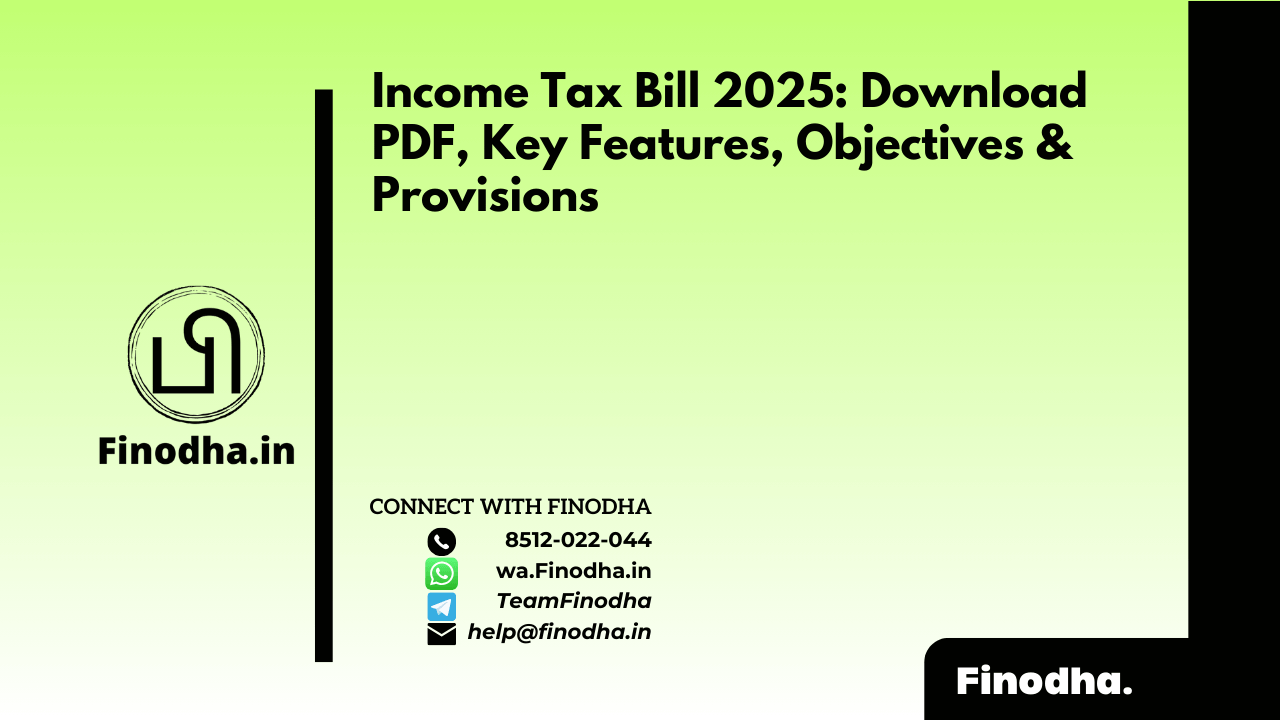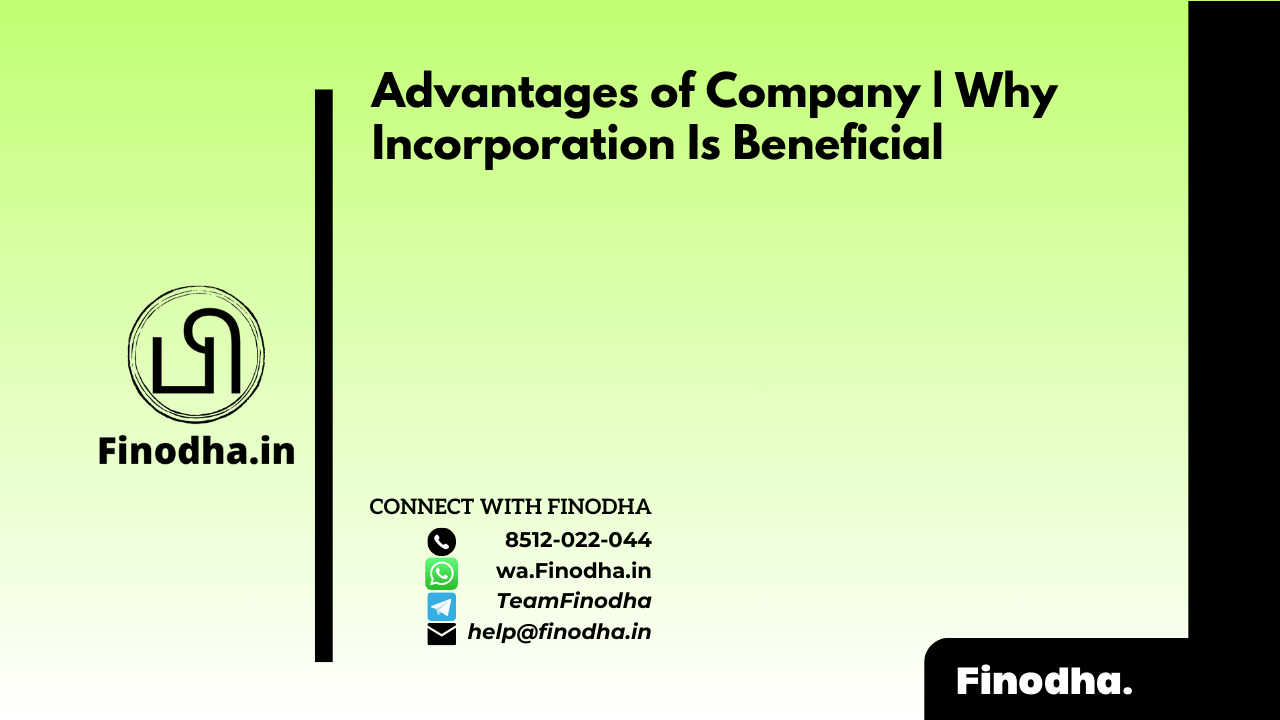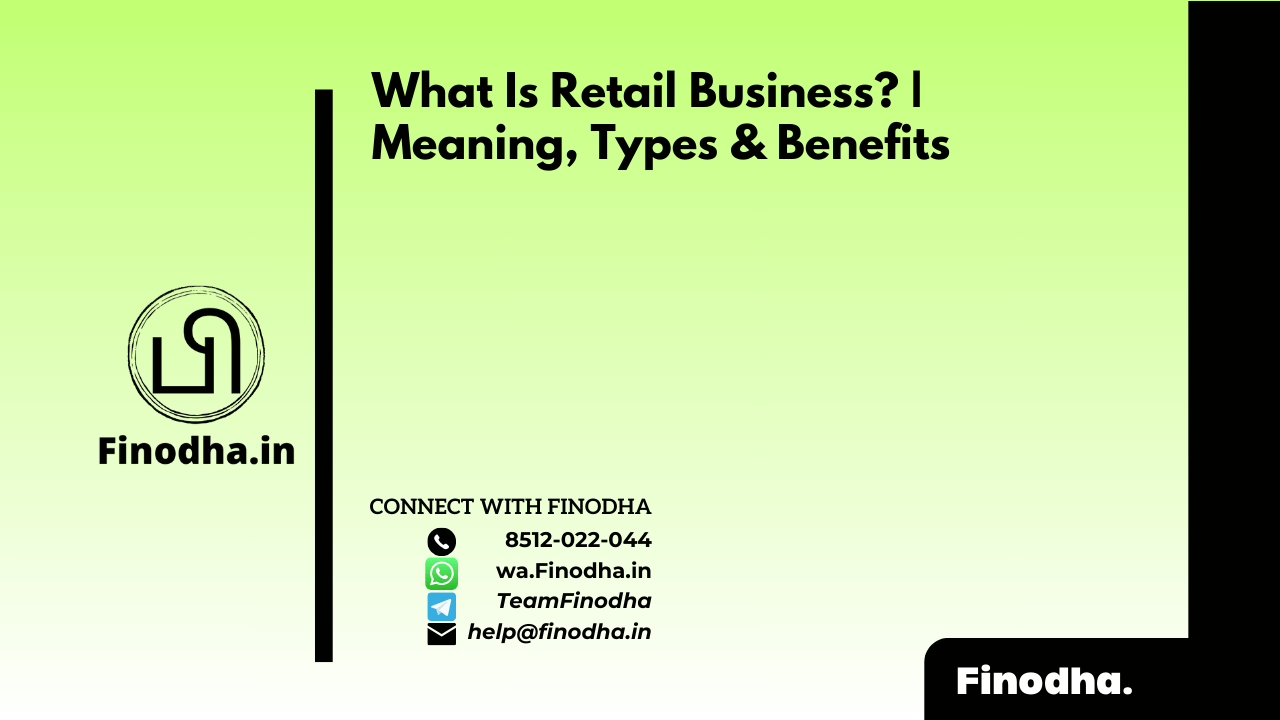Important Keyword: DSC, DSC Utility, Income Tax, Income Tax Filing, ITR XML.
Table of Contents
DSC Management Utility: Generate Signature File to Upload XML
DSC, or Digital Signature Certificate, is a secure electronic signature used for signing electronic documents and accessing online services. It contains essential user details like name, pin code, country, issuance and expiry dates, and the certifying authority’s name. To utilize DSC services on the Income Tax E-filing Portal, taxpayers must generate a signature file using the DSC Management Utility. This signature file enables various functions on the portal:
- Register DSC: Allows registration of the DSC in the user profile on the Income Tax E-filing Portal.
- Reset Password using DSC: Enables password reset using DSC if the taxpayer forgets their password.
- Upload XML: Facilitates the upload of XML files for filing Income Tax Returns (ITR).
- Upload Tax Audit Report: Permits Chartered Accountants to upload XML files for filing the taxpayer’s Tax Audit Report.
- Submit ITR Online: Allows taxpayers to submit ITR online, including approval of Tax Audit Reports filed by Chartered Accountants.
- Submit Form Online: Enables taxpayers to upload various forms on the Income Tax E-filing Portal.
- Upload Zip File (Bulk Upload): Allows TAN users or ERIs to bulk upload ITRs or other forms in a zip file format.
DSC Management Utility – Steps to Generate a Signature File to Upload XML
Download DSC Management Utility
Firstly, Download DSC Management Utility from the income tax e-filing portal. A zip folder is downloaded

Open the Java Utility
Extract the zip folder. Click on DSC_MGMT_UTILITY.jar to open the utility

Tab – Upload XML
Select tab ‘Upload XML’. Click on ‘Browse XML file’ to select XML file for which you want to generate the digital signature file

When opting for a .pfx file type of DSC, follow these straightforward steps:
a. Choose the option “.pfx file”. b. Select the certificate file from your system’s directory. c. Enter the password associated with the .pfx file. d. Click on the button labeled “Generate Signature File”.
These steps will generate the necessary signature file, enabling you to utilize your DSC for various online services.

If you’re selecting a USB Token type of DSC, here’s how to proceed:
a. Choose the option “USB Token”. b. From the drop-down menu, select the USB Token Certificate. c. Click on the button labeled “Generate Signature File”. d. Enter the USB Token PIN when prompted and click on ‘Ok’.
Following these steps will generate the required signature file, allowing you to utilize your DSC effectively.

Success Message
A success message will appear on the screen and a signature file is generated. Save it in the appropriate folder

You can utilize the generated signature file for various services:
a. To upload the Income Tax Return (ITR) as a taxpayer:
- Log in to incometaxindiaefiling.gov.in
- Navigate to “e-file” > “Upload Return”
- Attach the XML file containing your return
- Attach the generated Signature File
b. For filing rectifications as a taxpayer:
- Log in to incometaxindiaefiling.gov.in
- Go to “e-file” > “Rectification”
- Attach the XML file for rectification
- Attach the generated Signature File
c. For uploading Tax Audit Reports or other forms as a Chartered Accountant:
- Log in to incometaxindiaefiling.gov.in
- Visit “e-file” > “Upload Form”
- Attach the XML file of the report or form
- Attach the generated Signature File
These steps will facilitate the efficient completion of your tax-related tasks using the Digital Signature Certificate (DSC).
Read More: Sec 139(4): Belated Return under Income Tax
Web Stories: Sec 139(4): Belated Return under Income Tax
Official Income Tax Return filing website: https://incometaxindia.gov.in/