Important Keyword: Form 26AS, ITR Form, Tax Credit Statement.
Table of Contents
Form 26AS: ITR Tax Credit Statement
Filing an Income Tax Return (ITR) involves gathering several important documents that are crucial for determining a person’s tax liability. One of these essential documents is Form 26AS, a consolidated tax credit statement. Understanding the details of Form 26AS is vital for accurate ITR filing.
What is Form 26AS?
Form 26AS is an annual consolidated credit statement that provides details of the taxes deposited with the government by a taxpayer. This form can be accessed by a taxpayer using their Permanent Account Number (PAN) through the Income Tax Portal.
What Does Form 26AS Include?
From the Assessment Year (AY) 2023-24 onwards, Form 26AS will encompass every transaction where tax has been deducted (TDS) from a person’s income or collected (TCS) from a person’s payments. This includes:
- Details of Tax Deducted at Source (TDS): This covers tax deducted from various sources of income, such as salary, interest, and payments from employers, banks, and other entities.
- Details of Tax Collected at Source (TCS): This includes tax collected from payments made by the taxpayer.
ITR: Importance of Form 26AS
Form 26AS is a crucial document for ensuring that accurate tax has been deducted or collected from a taxpayer’s income and deposited with the government. It ensures transparency and accuracy in tax filing by providing:
- A comprehensive summary of all tax credits related to a taxpayer’s PAN.
- Details of taxes paid through advance tax or self-assessment tax.
- Information on refunds issued by the Income Tax Department.
- High-value transactions reported by financial institutions (from Annual Information Return – AIR).
CBDT Announcement Regarding New Form 26AS & AIS
The Ministry of Finance has rolled out a new version of Form 26AS effective from June 1, 2020. The latest update specifies that Form 26AS will now be split into two sections: Part A and Part B. This form includes essential personal information about the taxpayer, such as PAN, name, and address. This detailed form helps taxpayers accurately fill out their Income Tax Returns (ITR) by providing all necessary basic details.
Moreover, the Income Tax Department (ITD) has introduced a new document called the Annual Information Statement (AIS).
| Sl. No. | Nature of Information |
| 1. | Information relating to specified financial transactions (Property & Share Transaction Details) |
| 2. | Information relating to the payment of taxes (advance tax & self-assessment tax) |
| 3. | Information relating to demand and refund |
| 4. | Information relating to pending proceedings |
| 5. | Information relating to completed proceedings |
| 6. | Any other information in relation to sub-rule (2) of rule 114-I |
| 7. | Information related to foreign remittances |
Sample Form 26AS: Annual Tax Statement
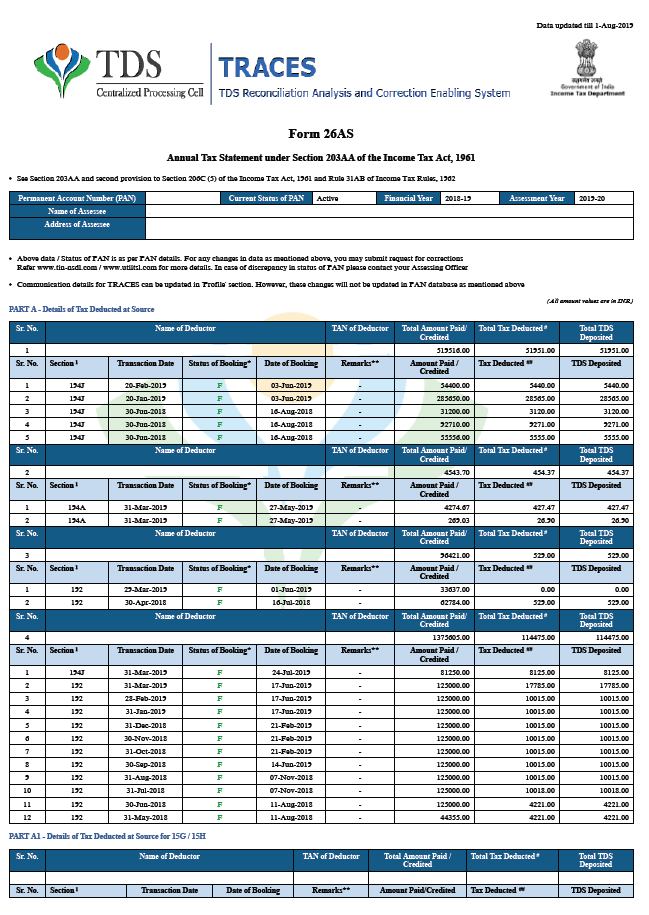
Components of Form 26AS Tax Credit Statement
The Ministry of Finance has introduced an updated version of Form 26AS, effective from June 1, 2020. This revamped form is now divided into several parts, each providing specific details to assist taxpayers in accurately filing their Income Tax Returns (ITR). Here’s a breakdown of the new Form 26AS and its components:
Part A: Tax Deducted at Source (TDS)
Part A includes details of TDS such as:
- Name and TAN of the deductor
- Total amount paid
- Tax deducted and deposited
Part A1: TDS with Form 15G/15H
This section contains information on TDS where Form 15G or 15H has been submitted by the deductee to claim certain incomes without TDS deduction.
Part A2: TDS on Specific Transactions
Details here include:
- TDS on the sale of immovable property under Section 194IA
- TDS on rent of property under Section 194IB
- TDS on payments to resident contractors and professionals under Section 194M (Applicable to sellers, landlords, and payees respectively)
Part B: Tax Collected at Source (TCS)
This part lists the details of TCS, showing information about the sellers who collected the tax from you.
Part C: Other Taxes Paid
Includes details of taxes paid other than TDS/TCS, such as:
- Advance tax
- Self-assessment tax
Part D: Refund Details
Contains information on refunds received during the assessment year.
Part E: Specified Financial Transactions (SFT)
Banks and financial institutions report high-value transactions here, including:
- Large purchases of mutual funds
- Property purchases
- Corporate bond transactions
Part F: TDS on Property and Other Payments
Shows details of TDS deducted and deposited by you if you’ve bought property, paid rent, or made payments for contractual work or professional fees.
Part G: TDS Defaults
Displays TDS defaults identified after the processing of TDS returns (excluding demands raised by the assessing officer).
Part H: GST Turnover
Reports the turnover of the taxpayer as declared in the GSTR-3B return.
Transition to Annual Information Statement (AIS)
From Assessment Year 2023-24 onwards, the details provided in Form 26AS will be available in the Annual Information Statement (AIS). This comprehensive document will incorporate all relevant information, simplifying tax compliance and enhancing transparency.
How to Download Form 26AS
Here’s a step-by-step guide to downloading Form 26AS:
- Visit the TRACES website: Navigate to the Tax Information Network (TIN) website at https://www.tdscpc.gov.in/app/tapn/tdstcscredit.xhtml.
- Login to your account: Use your PAN and password to log in.
- Access Form 26AS: Go to the ‘My Account’ section and click on ‘View Form 26AS (Tax Credit)’.
- Select the assessment year: Choose the relevant assessment year and the format in which you want to view the form (HTML, PDF, or Excel).
- Download the form: View and download your Form 26AS.
This updated Form 26AS and the forthcoming AIS ensure that taxpayers have all the necessary information readily available, making the process of filing ITRs more efficient and accurate.
ITR: Form 26AS Download: Step by Step Guide
Follow the steps given below to download Form 26AS
- Login to the Income Tax e-Filing portal
You will land on the dashboard of the new income tax portal.
- Navigate to eFile
Click on eFile and then click on income tax returns from the dropdown.
- View Form 26AS
Now, click on View Form 26AS from the dropdown.
- Disclaimer
Click on confirm.
- Navigate to TRACES
Once you are redirected to TRACES, you will have to click on proceed to the disclaimer that appears on the screen.
- View Form 26AS option
Click on the option to View Tax Credit (Form 26AS).
- Download Form 26AS
Select the appropriate assessment year and “Text” under the view as option and click on the option to export the document as a PDF.
How to View Form 26AS?
Individuals can access their Form 26AS through the TRACES portal, and they also have the option to download it, as mentioned earlier. This tax form is connected to the taxpayer’s PAN (Permanent Account Number). Since the financial year 2008-2009, taxpayers can use net banking to view their Form 26AS. However, to see the Tax Credit Statement, the PAN must be linked to the bank account. This service is provided free of charge.
ITR: ctual TDS and TDS Credit in Form 26AS do not match
Anyone who deducts tax at source must report the details of the tax deducted to the Income Tax Department. Based on these details, the department updates the deductee’s Form 26AS.
Sometimes, the TDS amount shown in Form 26AS may be different from the actual TDS. This can happen if the deductor does not submit the TDS details to the department or enters the incorrect PAN, among other reasons. If the error is from the deductor, they can file a TDS/TCS correction statement to fix it.
The Income Tax Department relies on the information provided by the deductor to update Form 26AS. Therefore, if the deductor fails to submit TDS details or uses the wrong PAN, the form will not show the correct TDS amount. Taxpayers should always check the tax credit shown in Form 26AS and reconcile any differences.
Steps to Convert Tax Credit Statement Text File to Excel Format
- After downloading the file from the TRACES portal, extract the files and use the Date of Birth (D.o.B) of the deductee as the password to open the file.
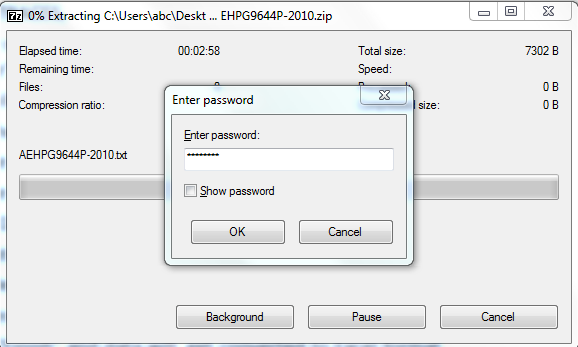
- Hence, copy the entire data from the text file.
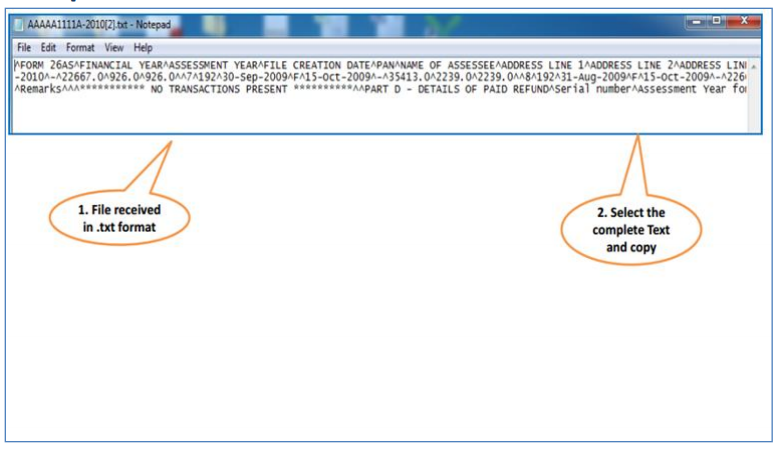
- Paste the data into the MS Excel Worksheet. Furthermore, choose the “Data” option from the excel dashboard.
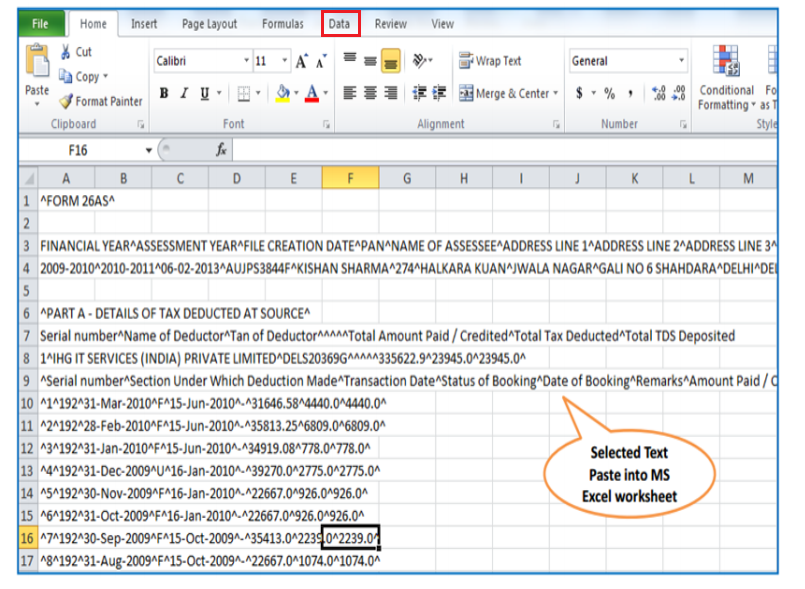
- Select the “Text to Columns” option from the dashboard options. Hence, click on the “Delimited” check-box and go to the next step.
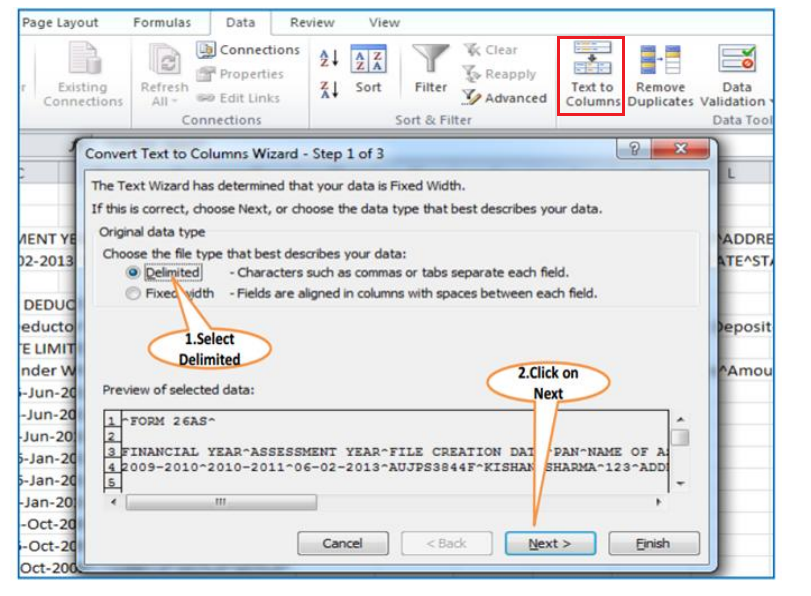
- Under the “Delimiters” section, choose the “Other” option and enter the ‘^’ symbol in the empty space. Furthermore, click on the “Next” option.
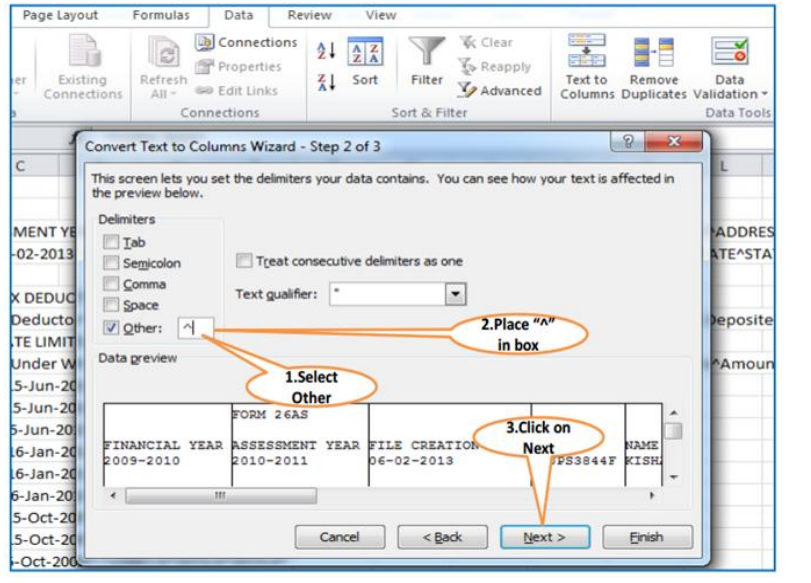
- Select the “MDY” option “Column Data Format” drop-down list and hence, click on the “Finish” option.
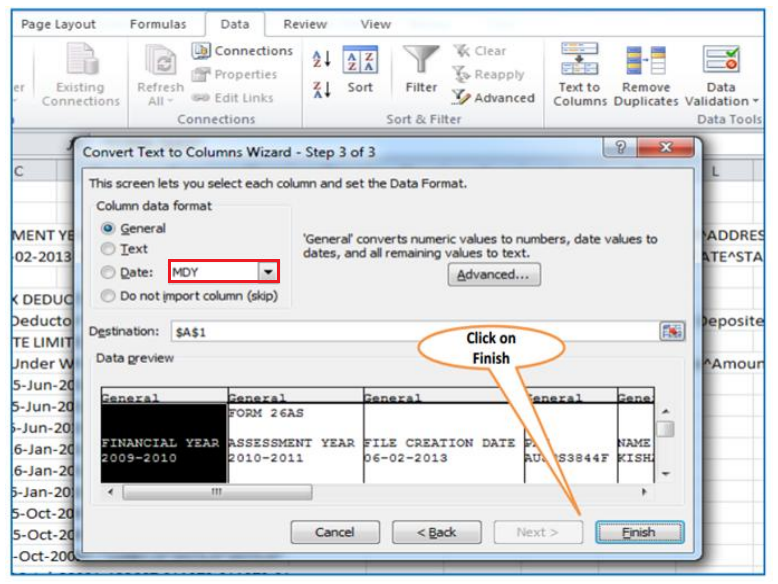
- Therefore, we can see the form in the excel sheet format:
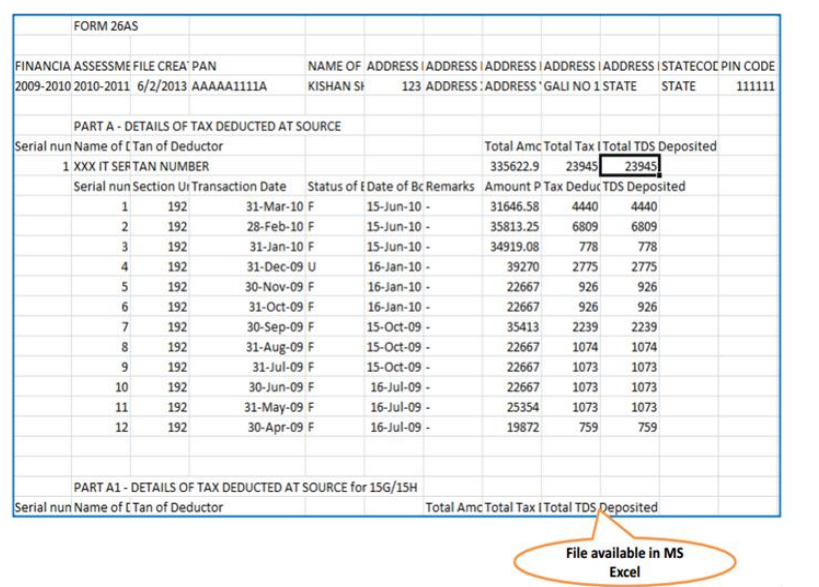
Read More: Income Tax e-Filing Website: Download ITR XML File
Web Stories: Income Tax e-Filing Website: Download ITR XML File
Official Income Tax Return filing website: https://incometaxindia.gov.in/

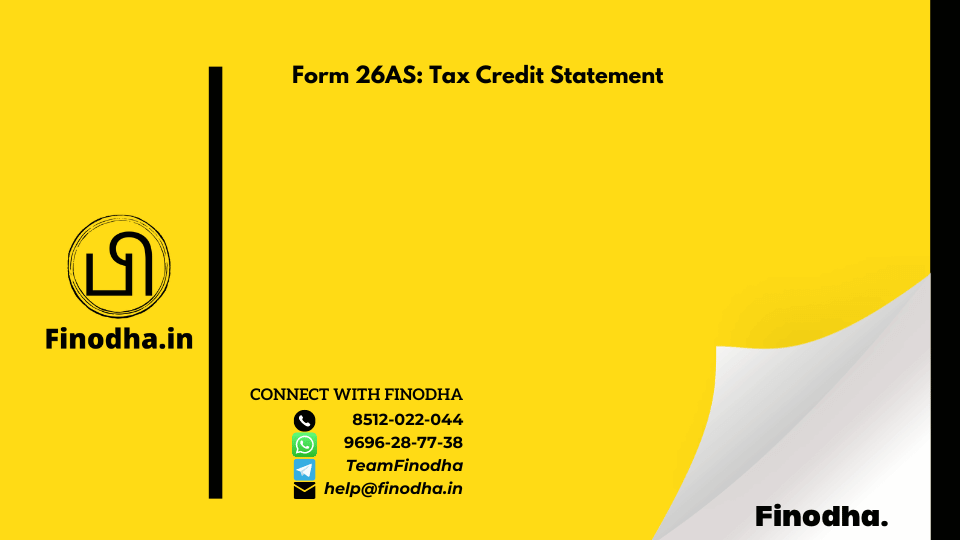







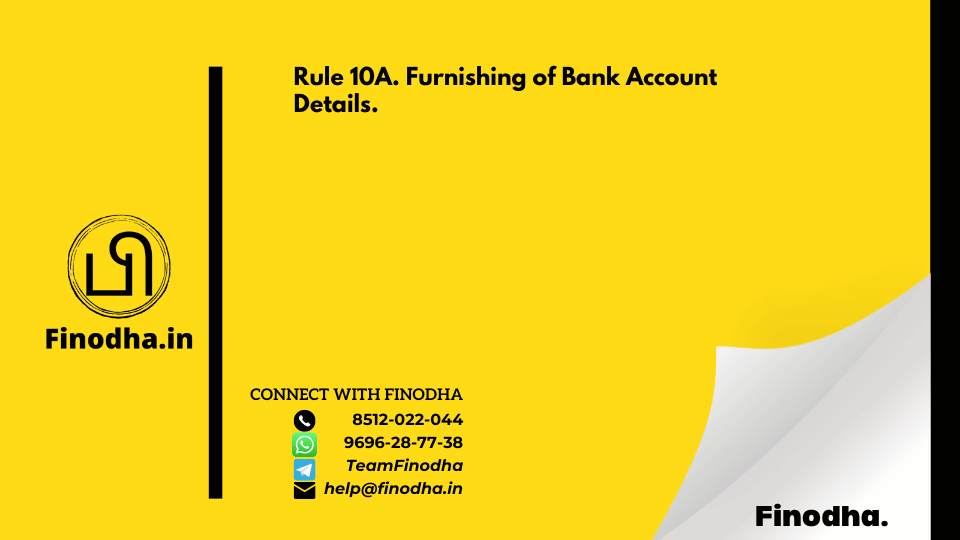

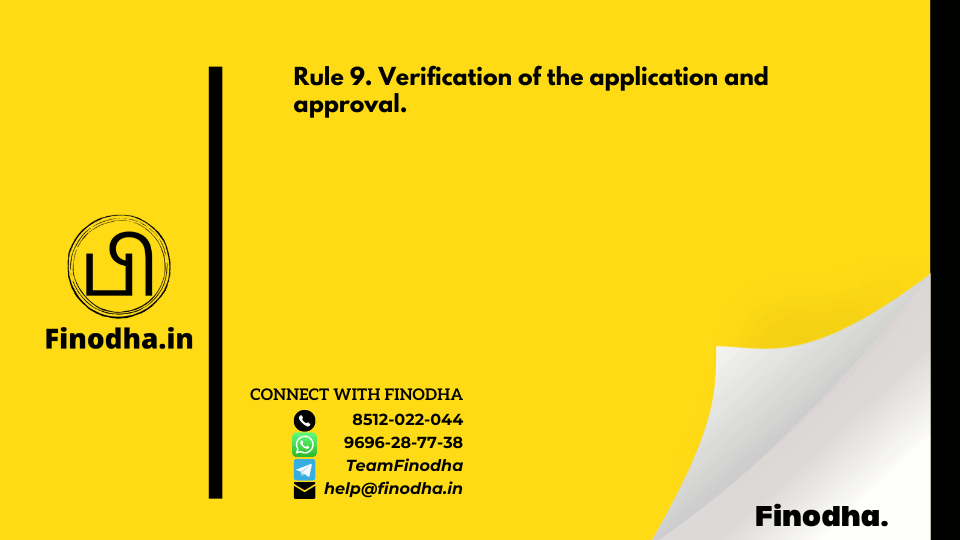
0 Comments