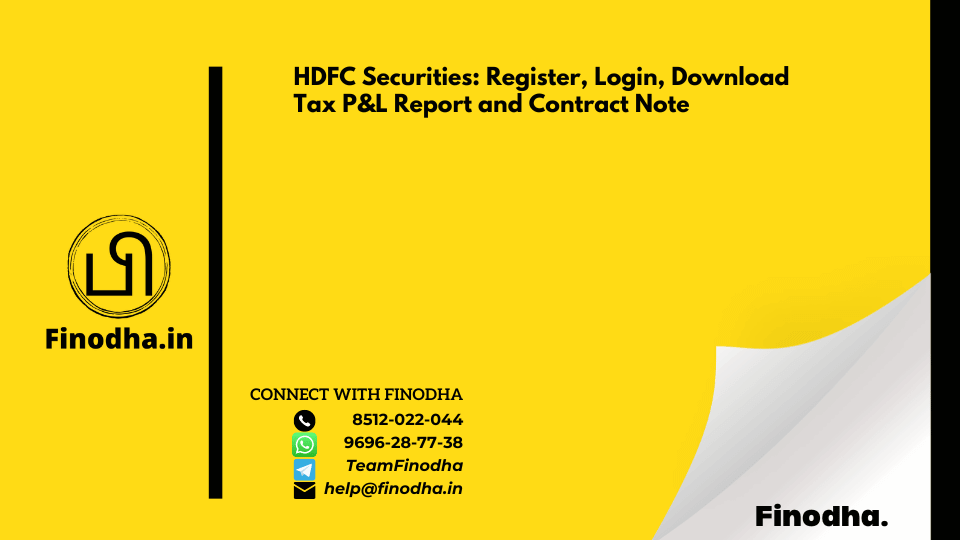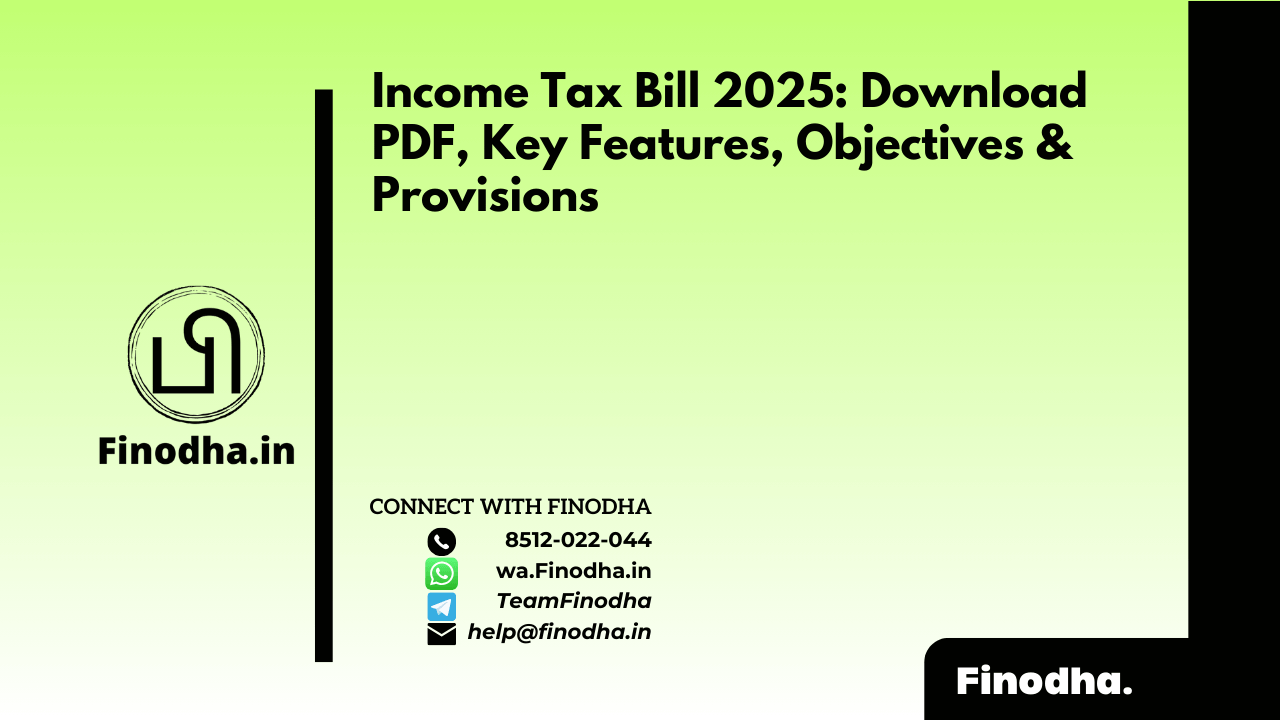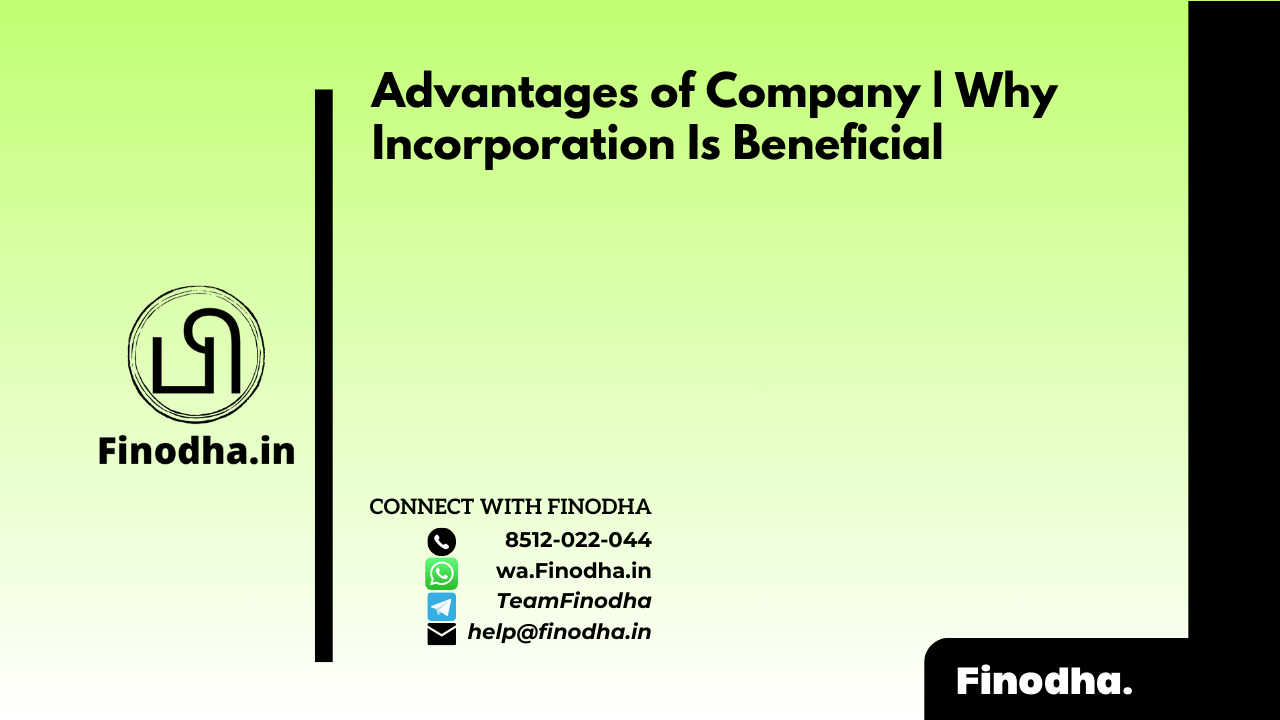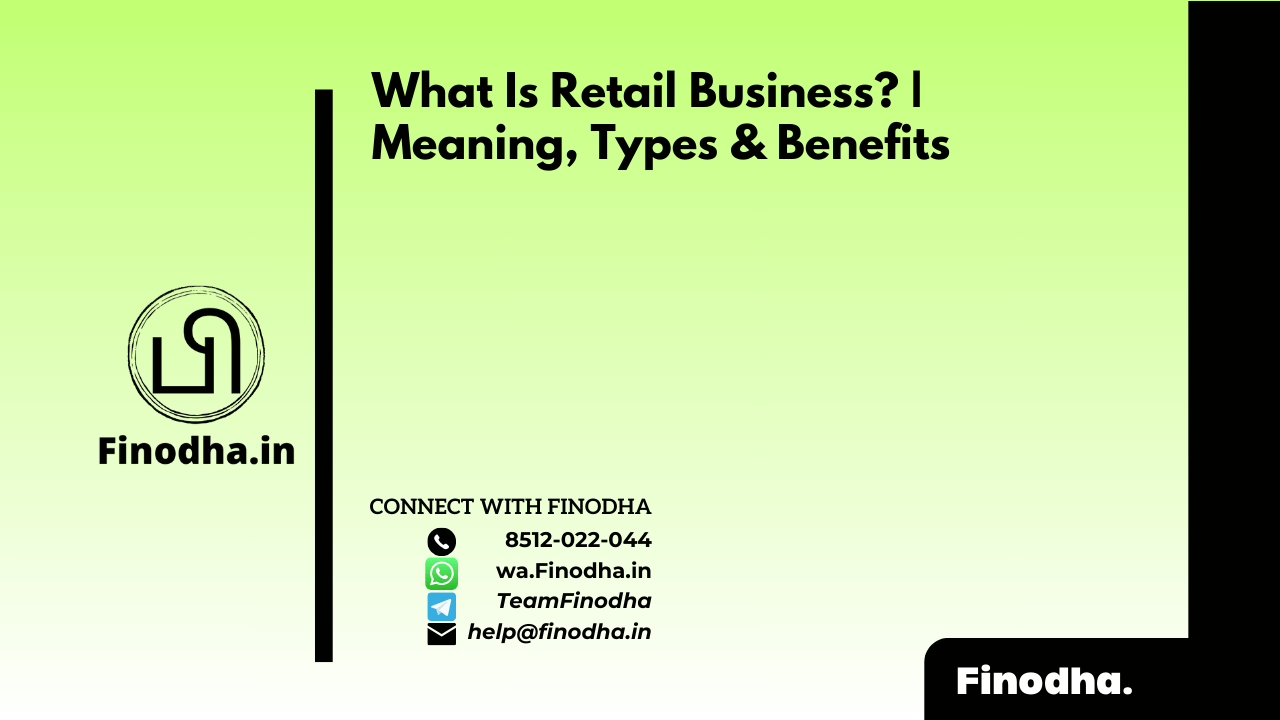Important Keyword: HDFC Securities, HDFC Securities Contract Note Download, HDFC Securities Login, HDFC Securities Registration, HDFC Tax P&L Download, Holding Statement.
Table of Contents
HDFC Securities: Register, Login, Download Tax P&L Report and Contract Note
To effectively manage your trading activities and ensure compliance with income tax regulations, several important documents are required. These documents include a Capital Gain statement, Tax P&L (Profit and Loss), Contract Notes, and Ledger/Account Statements. However, accessing these documents necessitates first creating an HDFC Securities account and logging in.
This article will guide you through the following:
How to download Tax Profit and Loss Report?
A Tax Profit & Loss Report is a crucial document for calculating taxes on trading income. This report contains detailed information such as:
- Date and Time: The exact date and time of each transaction, which is crucial for determining the holding period of securities (short-term or long-term).
- Script Name: The name or symbol of the securities (stocks, bonds, derivatives, etc.) involved in each transaction.
- Purchase Price: The price at which securities were bought.
- Sale Price: The price at which securities were sold.
- Segment: Specifies the trading segment or exchange where the transaction occurred (e.g., Equity, Derivatives, Currency, etc.).
- Quantity: The number of units or shares traded in each transaction.
- Step 1: Log in to your HDFC Securities platform
- Step 2: Click on ‘Portfolio‘ then choose ‘Profit and Loss Statement‘

- Step 3: Now, select the Financial year, Asset Type, and other necessary filters and click on ‘Submit’

- Step 4: Then, click on Export Excel on the top right to download the report

How to download Contract Note for HDFC traders?
HDFC Securities sends a contract note for all transactions executed on the stock exchange to the respective trader. However, you can download it from their portal as well.
- Step 1: Visit the HDFC Securities portal and login to your account
- Step 2: Next, click on ‘Reports/Statements‘ from the top ribbon
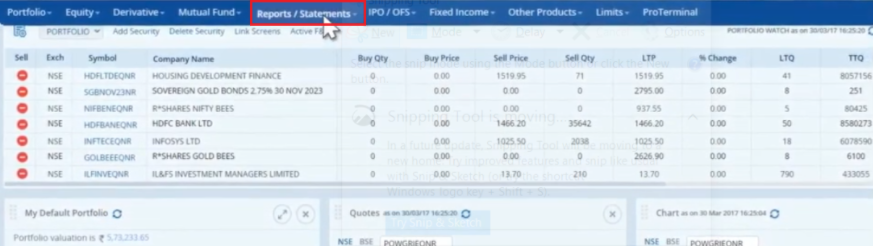
- Step 3: Then, click on ‘Common Contract Notes’ from the drop-down list

- Step 4: Enter the from and to dates in respective boxes and click on the ‘View Report‘ option

- Step 5: Finally, click on the ‘Contract Note Number‘ to view the report

Read More: Axis Direct: Register, Login, Download Holding Statement, Tax P&L Report and Ledger
Web Stories: Axis Direct: Register, Login, Download Holding Statement, Tax P&L Report and Ledger
Official Income Tax Return filing website: https://incometaxindia.gov.in/