Important Keyword: Income Tax, New IT Portal, Reset Income Tax Password.
Table of Contents
How to Reset Income Tax Password?
In the realm of tax compliance, every taxpayer navigating the corridors of Income Tax Returns is required to possess an account on the income tax website. This virtual portal serves as the gateway to a plethora of fiscal affairs, necessitating the possession of valid login credentials for access.
Yet, amidst the labyrinth of digital protocols, there exists a common plight: the forgotten password. Fear not, for there exists a beacon of hope in the form of a password reset option. This digital lifeline offers solace to the beleaguered taxpayer, guiding them back to the shores of account access.
Alternatively, there exists a path less trodden but equally efficacious. For those in possession of an Aadhaar card, salvation lies in the Aadhaar OTP. This ingenious method bypasses the shackles of forgotten passwords, granting swift entry into the hallowed halls of the income tax account.
To fortify the fortress of security, taxpayers are bestowed with the option of activating the e-filing vault higher security feature from within their income tax account. This bastion of protection stands as a testament to the commitment towards safeguarding fiscal integrity in the digital age.
Steps to change income tax e-filing password
Step: 1
Navigate to the login page on the income tax website

2. Step: 2Enter your User ID (PAN/ AADHAAR/ OTHER USER ID) and click on ‘Continue‘ button.
If the PAN and Aadhaar of the taxpayer are linked, enter the User ID as PAN or Aadhaar. In all other cases, enter the User ID as PAN.
3. Step: 3Once you enter the login page, click on the ‘Forgot Password?‘ button.

Step: 4
It will direct you to the Forgot Password page. Further, enter the User ID and click on the ‘Continue‘ button.

Step: 5
You can reset the password by selecting any one option listed below and enter the mandatory details required:
1) OTP on mobile number registered with Aadhaar
2) Upload Digital Signature Certificate
3) Use e-filing OTP
Select any one appropriate option and click on ‘Continue‘ button.

To embark upon the journey of resetting your password using the formidable Aadhaar OTP, follow these meticulously crafted steps:
- Begin by selecting the esteemed option ‘OTP on mobile number registered with Aadhaar’ and proceed forthwith by clicking on the noble ‘Continue’ button.
- Upon traversing to the subsequent page, opt for the gallant choice of ‘I already have an OTP on Mobile number registered with Aadhaar’ and gallantly input the bestowed OTP. Then, with resolve, click once more on the valiant ‘Continue’ button.
- Should the beacon of the OTP be yet to illuminate your path, fear not, for you may summon its radiance by selecting the noble ‘Generate OTP’ and proceeding forthwith by clicking resolutely on the ‘Continue’ button.
- At this juncture, it is incumbent upon you to verify your identity. Select the hallowed declaration box and with unwavering determination, click upon the exalted ‘Generate Aadhaar OTP’ button.
- As the six-digit Aadhaar OTP alights upon your mobile device, seize it with reverence and bestow it upon the digital altar by entering it into the consecrated space. Then, with conviction, click upon the esteemed ‘Verify’ button.
- With the rituals of verification complete, it is time to forge anew. Into the sanctified textboxes of ‘Set New Password’ and ‘Confirm Password’, inscribe your chosen password, ensuring its strength matches the fortitude of your resolve. Finally, with a sense of accomplishment, click upon the hallowed ‘Submit’ button.

To embark upon the noble quest of resetting your password through the venerable medium of the Digital Signature Certificate (DSC), heed these guiding steps:
- Initiate your journey by selecting the distinguished option ‘Upload Digital Signature Certificate’ and proceed forthwith by clicking upon the illustrious ‘Continue’ button.
- As you traverse into the next realm, make a choice of valor between ‘New DSC’ or ‘Registered DSC’, and proceed gallantly by clicking once more upon the hallowed ‘Continue’ button.
- Prepare for the digital pilgrimage by acquiring the revered emsigner utility, known as emBridge. This sacred tool shall be your guide through the digital labyrinth. Download it with reverence and install it upon your digital steed. Once completed, click once more upon the esteemed ‘Continue’ button to proceed.
- With the emsigner utility at your command, select the provider, certificate, and tender forth the provider password with unwavering resolve. Then, with a heart full of determination, click upon the venerable ‘Sign’ button to proceed forth.
- As you reach the summit of your digital odyssey, it is time to forge anew. Into the sanctified textboxes of ‘Set New Password’ and ‘Confirm Password’, inscribe your chosen password with the strength of your conviction. Finally, with a sense of triumph, click upon the august ‘Submit’ button.

To embark on the noble endeavor of resetting your password through the venerable e-filing OTP, follow these sacred steps:
- Begin your journey by selecting the esteemed option ‘Use e-filing OTP’ and with resolute determination, click upon the illustrious ‘Continue’ button.
- As you traverse into the next realm, bestow upon the digital altar your date of birth in the prescribed format, signaling your readiness to proceed forthwith. Then, with unwavering resolve, click once more upon the hallowed ‘Continue’ button.
- Prepare to receive the blessings of the OTP, for it shall descend upon both your mobile number and email ID registered upon the sacred income tax portal. With reverence, enter both bestowed OTPs into their respective sanctified spaces and with conviction, click upon the venerable ‘Verify’ button.
- As you stand on the threshold of renewal, let your chosen password be a testament to your fortitude. In the hallowed spaces of ‘Set New Password’ and ‘Confirm Password’, inscribe it with the strength of your conviction. Finally, with a sense of triumph, click upon the august ‘Submit’ button.

Read More: Scripbox : How to Register, Login, Reset Password, Download Statement and Withdraw.
Web Stories: Scripbox : How to Register, Login, Reset Password, Download Statement and Withdraw.
Official Income Tax Return filing website: https://incometaxindia.gov.in/

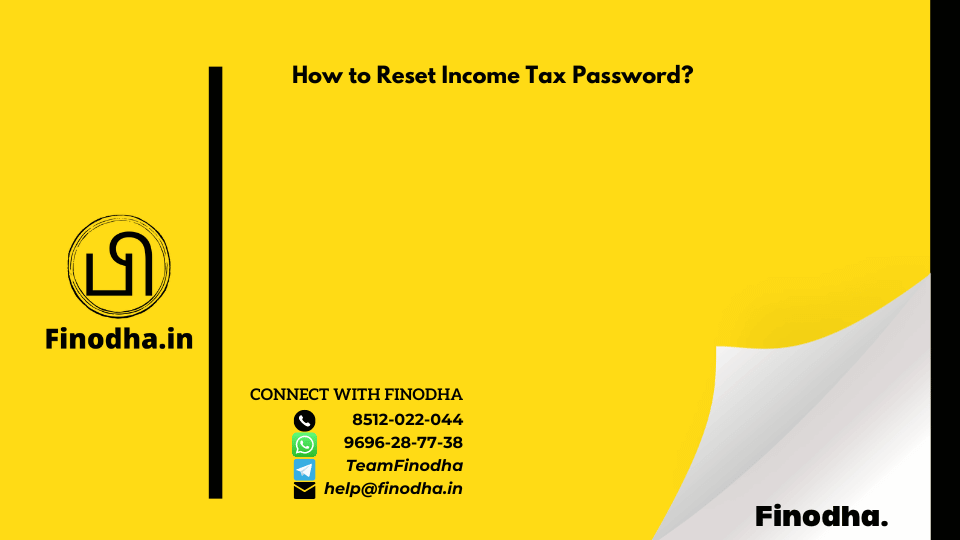
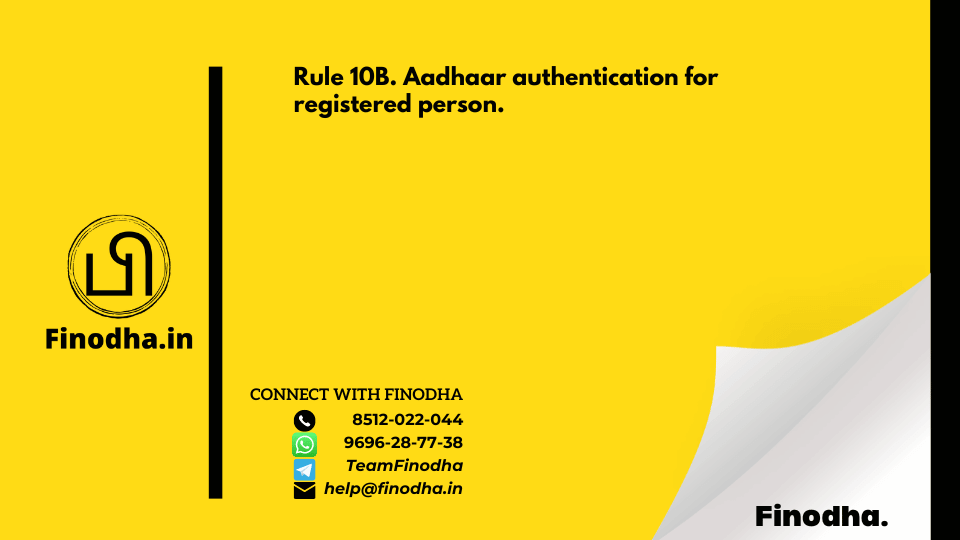
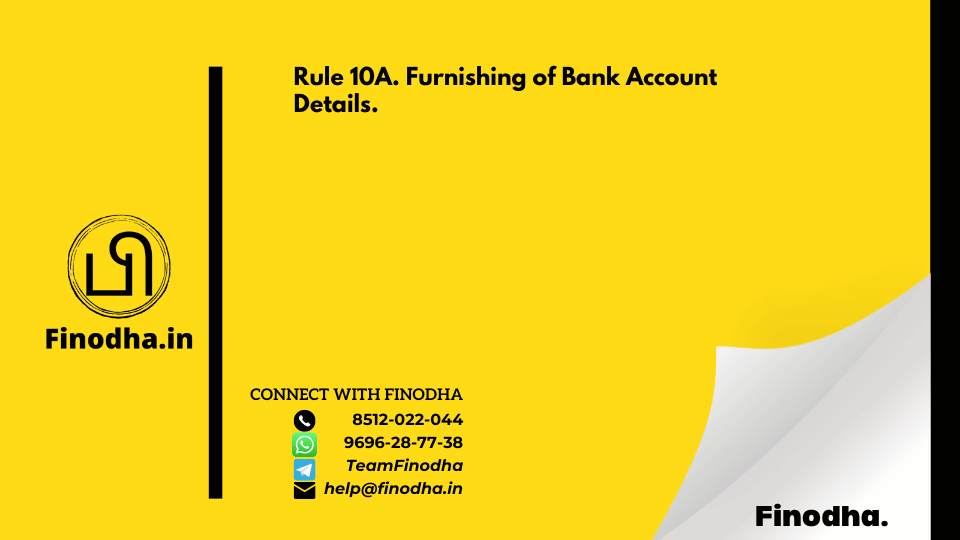

0 Comments