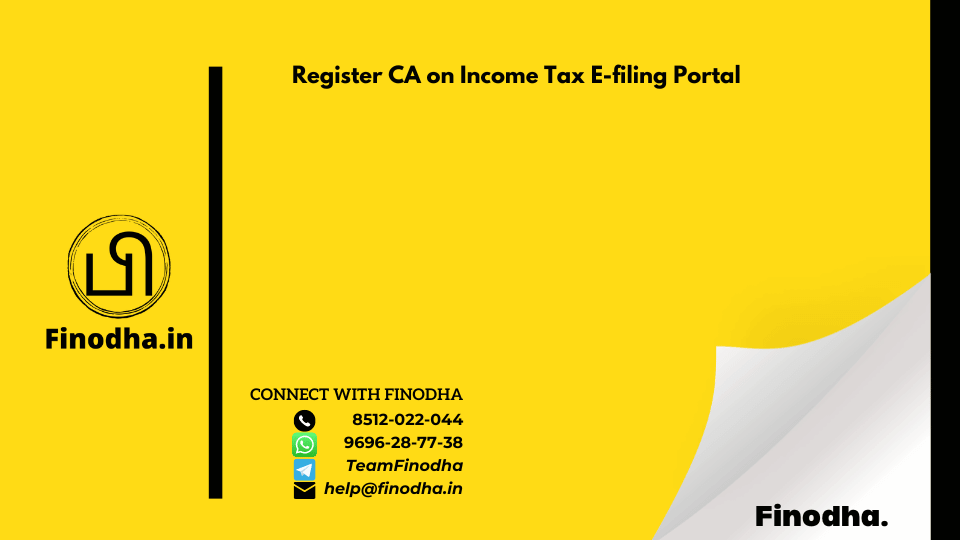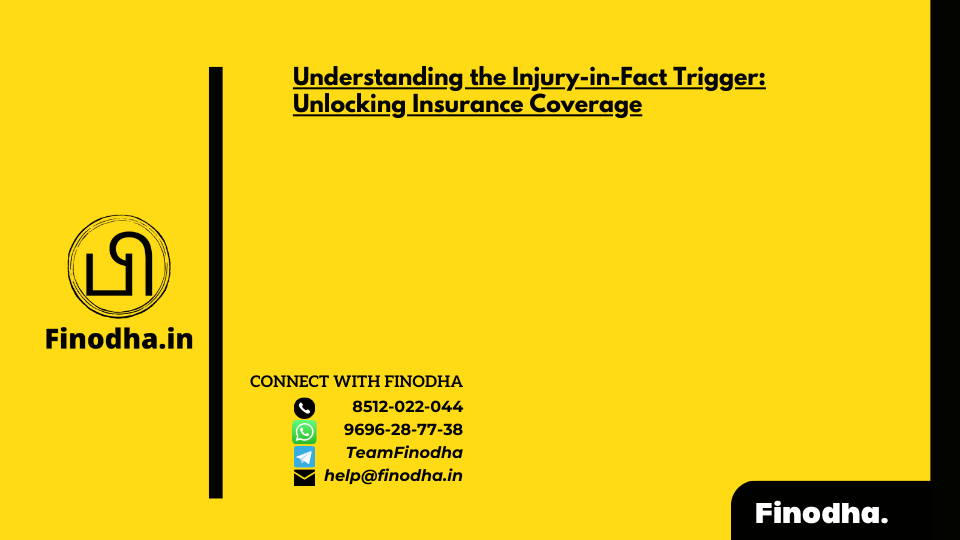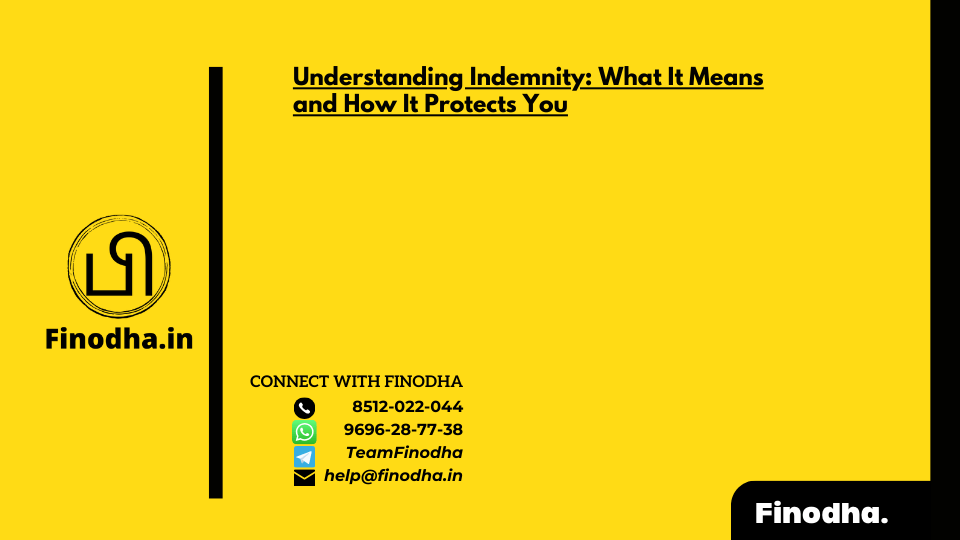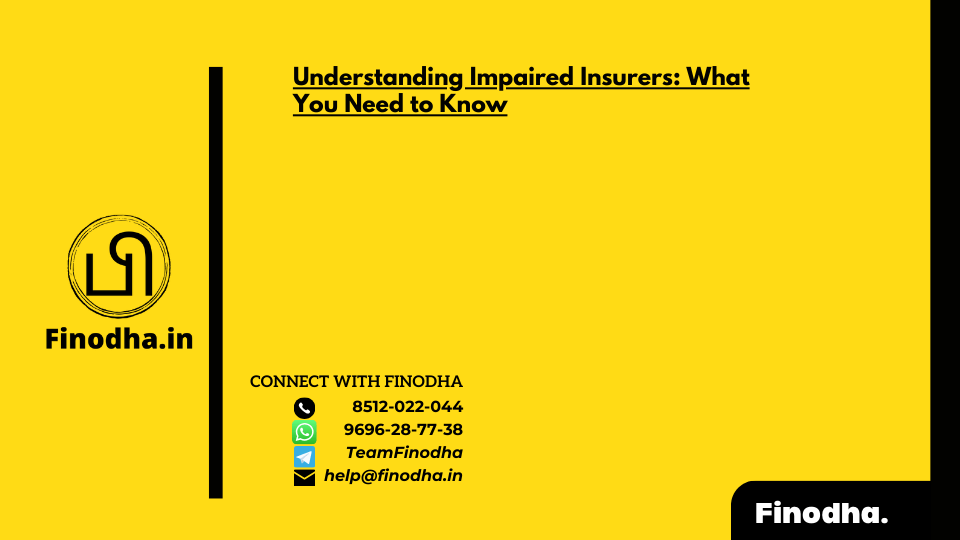Important Keyword: CA, CA Registration, Income Tax Account.
Table of Contents
Register CA on Income Tax E-filing Portal
To upload the Tax Audit Report for their clients, a Chartered Accountant (CA) in practice must register on the Income Tax e-Filing Portal as a Tax Professional. This involves creating a professional account specifically for this purpose, as individual accounts cannot be used by professionals such as CAs for tax-related submissions.
Features for CA on the e-Filing Portal
The updated portal offers registered users the ability to:
- View a list of their authorized Chartered Accountants (CAs).
- Assign forms to a CA for handling.
- Withdraw assigned forms from a CA.
- Activate a CA for collaboration.
- Deactivate a CA if necessary.
Prerequisites for registering a CA on the Tax e-Filing portal include:
- CA Membership Number.
- Enrollment Date for CA registration.
- PAN registered on the e-Filing portal.
- Valid and Active Digital Signature Certificate (DSC) registered with the specified PAN.
Steps to Register Chartered Accountant on e-Filing Portal
- Register Yourself
Click on the option to register
- User Type – Chartered Accountant
Select User Type as ‘Chartered Accountant’

- Enter Required Details
Fill in all the mandatory details like PAN, Name, DOB, Membership Number and Enrollment Date on the Basic Details page and click Continue.
- Enter Contact Details
On successful validation with the ICAI database, the Contact Details page appears. Enter all the mandatory details like Primary Mobile Number, Email ID, and Address, and click Continue.
- Validate Details
Two separate OTPs are sent to your mobile number and email ID (entered in step 4). Enter the 2 separate 6-digit OTPs received on your mobile number and email ID and click Continue.

- Verify Details
Check if all the details entered are correct. Edit the details in the screen, if necessary, then click Confirm.
- Set up Password
On the Set Password page, enter your desired password in both the Set Password and Confirm Password textboxes, set your personalized message, and click Register.

- Success Message
Click Proceed to Login to begin the login process. Your login details will be emailed to your primary email ID.

The Income Tax Department will send a User ID to the CA’s email. For example: ARCA123456 [ARCA stands for Authorised Representative CA and 123456 represents Membership No.]
Add CA to Your Account
- Go to the My Chartered Accountant(s) view and click on the Add CA option

- Enter the Membership Number of the CA and the data will automatically appear

- Enter the validity period for the CA

Click on confirm and you will receive a transaction ID.
Steps to View List of Authorized CAs
- Login to the new e-filing portal
- Click on Authorized Partners > My Chartered Accountant (CA)
- The page that appears reveals the list of all the active and inactive CAs under the respective tabs

The user can also click on the option “View Assigned Form(s)” to view the status and details of all the forms assigned to the specific CA.

Read More: How to View or Upload Income Tax Forms?
Web Stories: How to View or Upload Income Tax Forms?
Official Income Tax Return filing website: https://incometaxindia.gov.in/