Important Keyword: DSC, DSC Utility, Income Tax Filing, ITR XML, PAN, TAN.
Table of Contents
DSC Management Utility: Generate Signature File to Submit ITR or Form
A Digital Signature Certificate (DSC) is an electronic signature used to sign electronic documents or access information and services on the internet. It includes essential user details such as name, PIN code, country, date of issue, date of expiry, and the name of the certifying authority. To utilize DSC services on the Income Tax E-filing Portal, taxpayers must generate a signature file using the DSC Management Utility.
The signature file from the DSC Utility enables users to access various services on the Income Tax E-filing Portal:
- Register DSC: Taxpayers can register their DSC in their profile on the Income Tax E-filing Portal, enhancing security and authentication for online transactions.
- Reset Password using DSC: If a taxpayer forgets their password, they can reset it using their DSC, ensuring secure access to their accounts.
- Upload XML: Taxpayers can upload XML files to file their Income Tax Returns (ITR) electronically, simplifying the submission process.
- Upload Tax Audit Report: Chartered Accountants can use DSCs to upload XML files for filing Tax Audit Reports on behalf of taxpayers, streamlining compliance procedures.
- Submit ITR Online: Taxpayers can electronically submit their ITRs online, providing a convenient and efficient way to fulfill their tax obligations.
- Submit Form Online: Taxpayers can upload various forms and documents required for tax compliance directly on the Income Tax E-filing Portal.
- Upload Zip File (Bulk Upload): TAN users or ERIs (Electronic Return Intermediaries) can use DSCs to bulk upload ITRs or other forms, simplifying the submission process for multiple filings.
DSC Management Utility – Steps to generate signature file to submit ITR or Form
Download DSC Management Utility
To download the DSC Management Utility from the Income Tax E-filing Portal.

Open the Java Utility
Extract the zip folder. Click on DSC_MGMT_UTILITY.jar to open the utility.

Tab – Submit ITR / Form Online
To submit your Income Tax Return (ITR) or form online, follow these steps:
- Select the tab labeled “Submit ITR / Form Online” on the Income Tax E-filing Portal.
- Enter the following details: a. E-filing User ID: Input the username associated with your account on the income tax e-filing portal. Depending on your user type, your User ID may vary.

Type of DSC – Using .pfx file
If you choose the type of Digital Signature Certificate (DSC) as a .pfx file, follow these steps:
a. Select the option “.pfx file” from the available choices.
b. Choose the certificate file from your computer’s directory. Locate the .pfx file containing your DSC.
c. Enter the password associated with the .pfx file. This password is used to access and authenticate the DSC.
d. Click on the ‘Generate Signature File’ button to proceed. This action will generate the signature file required for authentication and digital signing purposes.

Type of DSC – Using USB Token
If you choose the type of Digital Signature Certificate (DSC) as a .pfx file, follow these steps:
- Select the option “USB Token” from the provided choices.
- Choose the USB Token Certificate from the drop-down menu. This will typically display the available certificates stored on your USB token.
- Click on the ‘Generate Signature File’ button to proceed. This action will initiate the generation of the signature file required for authentication and digital signing purposes.
- Enter the USB Token PIN when prompted. This PIN is necessary to access and authenticate the DSC stored on your USB token. After entering the PIN, click on ‘Ok’ to confirm.

Success Message
A success message will appear on the screen and a signature file is generated. Save it in the appropriate folder

Use DSC Signature File
You can utilize the generated signature file for various services on the Income Tax E-filing Portal as follows:
a. Submit Form Online:
- Log in to incometaxindiaefiling.gov.in.
- Navigate to the “Prepare and Submit Online Form” section.
- Fill in the required form details.
- Attach the signature file to the form.
- Proceed to submit the form online.
b. Approve Tax Audit Report:
- Log in to the Income tax e-filing website.
- Access the “Worklist” section.
- Select “For Your Action.”
- View the uploaded form.
- Review the form and accept it.
- Attach the signature file to approve the tax audit report.
c. Submit Refund Re-issue Request:
- Log in to the income tax e-filing portal.
- Navigate to “My Account” and select “Service Request.”
- Choose “Refund Re-issue Request.”
- Provide the required bank details.
- Attach the signature file.
- Submit the refund re-issue request.
Read More: How to file Belated Return u/s 139(4)?
Web Stories: How to file Belated Return u/s 139(4)?
Official Income Tax Return filing website: https://incometaxindia.gov.in/

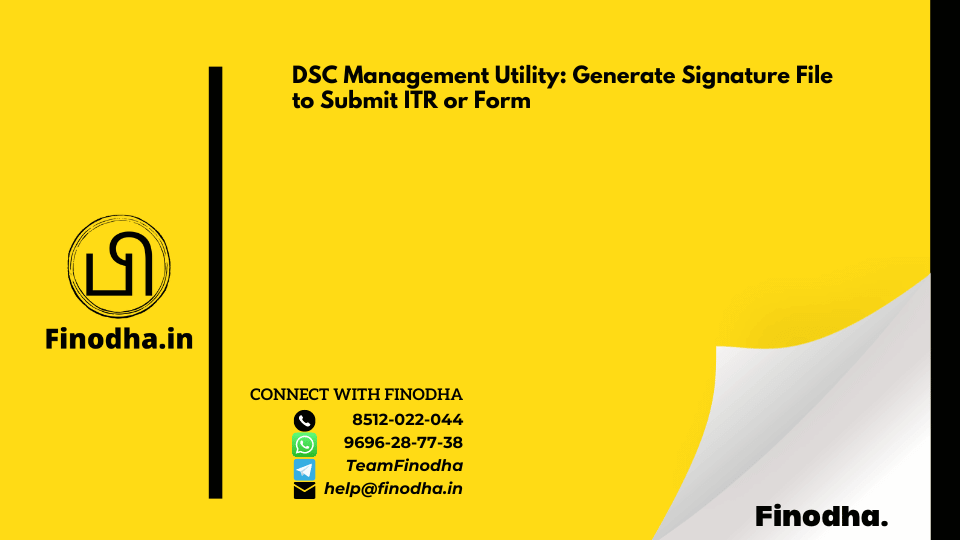
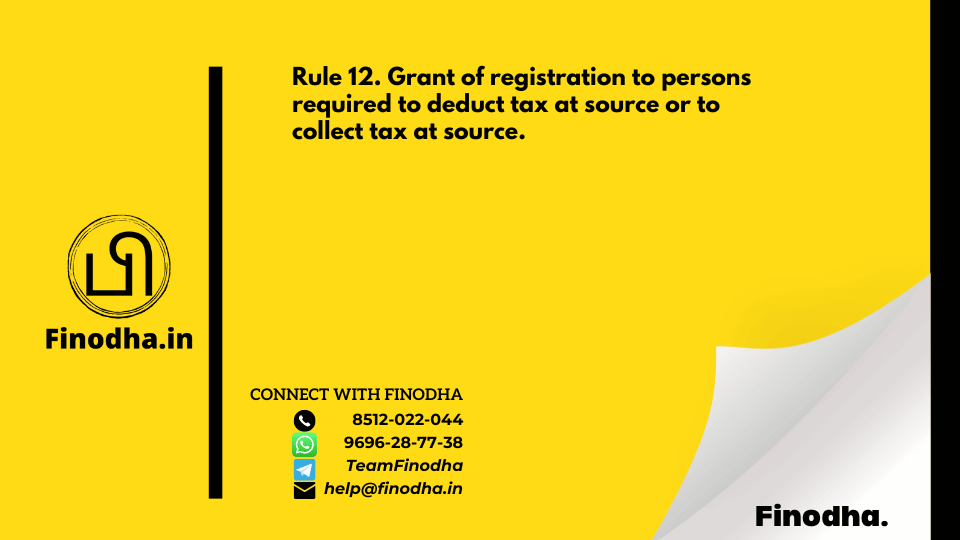
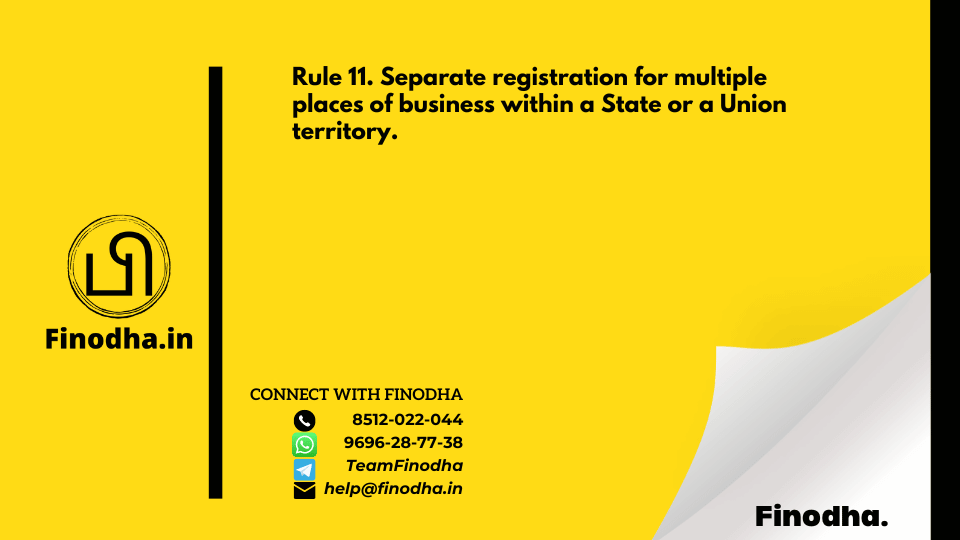
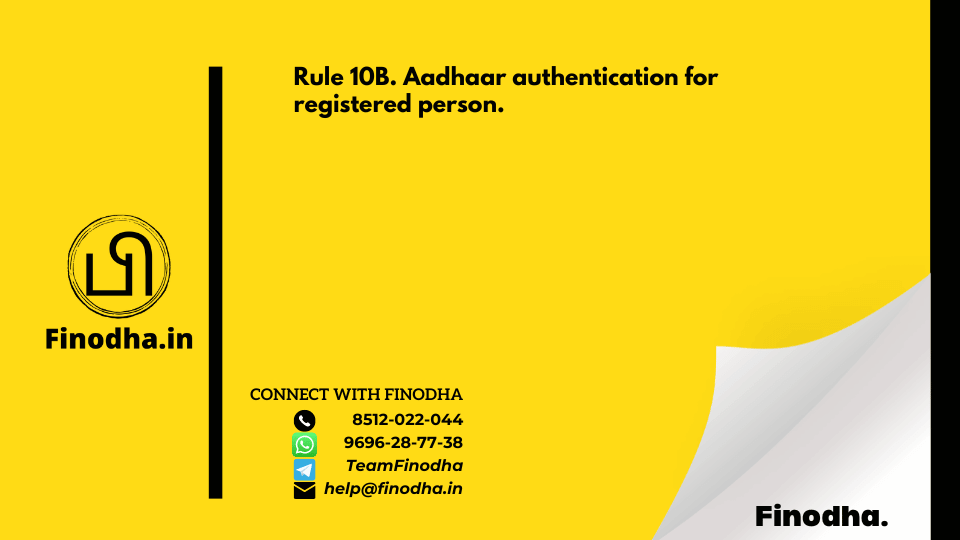
0 Comments