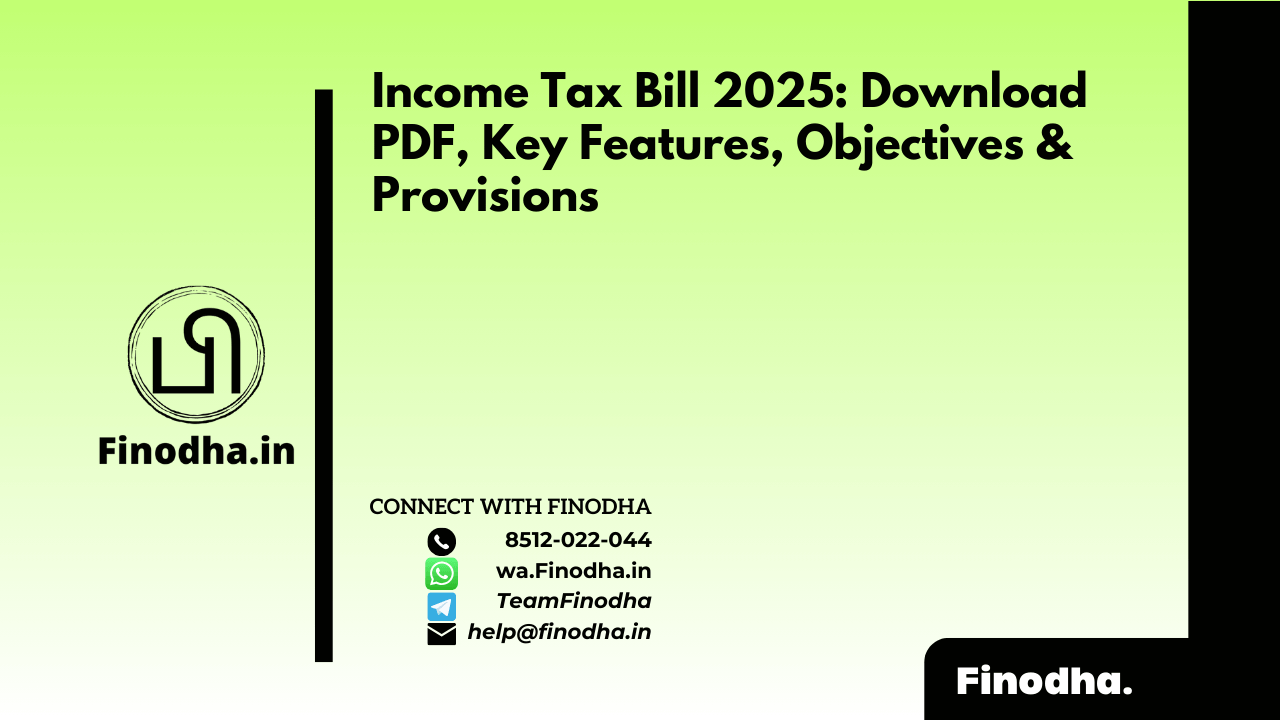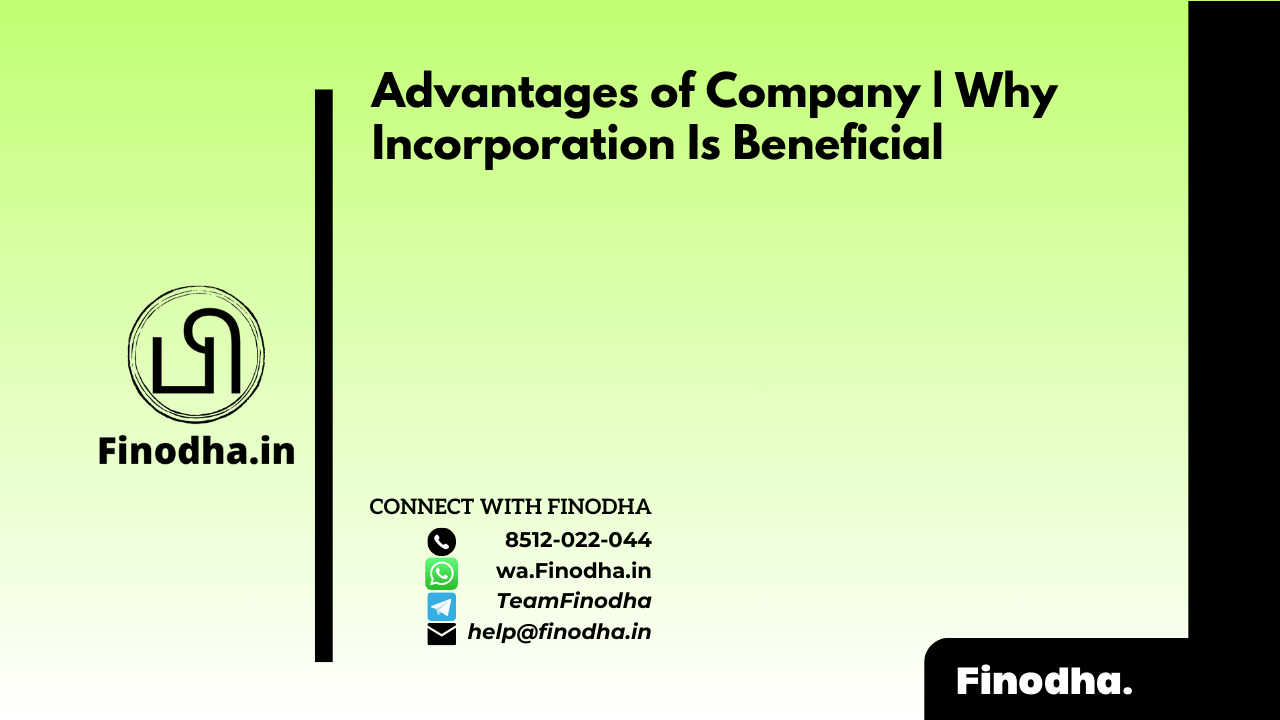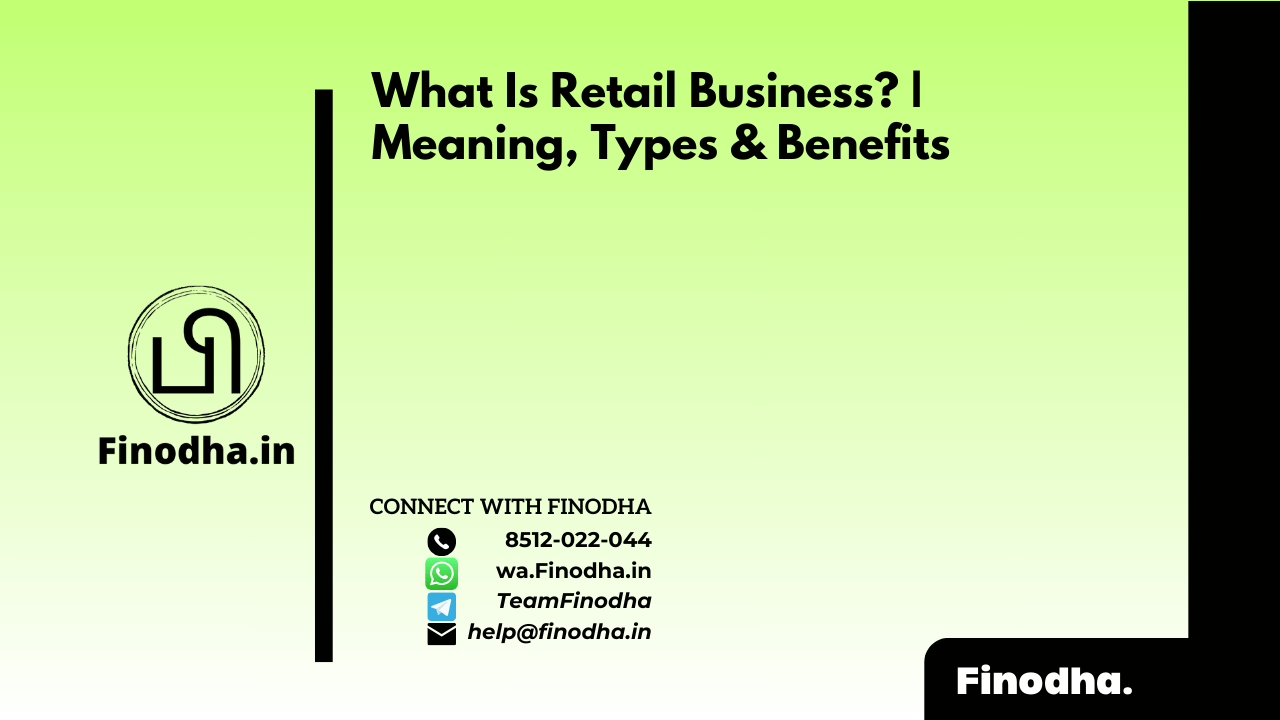Important Keyword: icici statement download, icici tax p&l download, icicidirect contract note, icicidirect login.
Table of Contents
ICICI Direct: Login, Download Holding Statement, Tax P&L Report and Contract Note.
To effectively manage your trading activities and ensure compliance with income tax regulations, several critical documents are essential. These documents include Tax P&L (Profit and Loss), Contract Notes, and Ledger or Account Statements. However, accessing these documents requires first creating an ICICI Direct account and logging in.
How to Login?
You can open a trading account online on ICICI Direct by following these steps:
- Visit the ICICI Direct website.
Navigate to the website. Fill your PAN, Date of Birth and Name and Click on ‘Next’.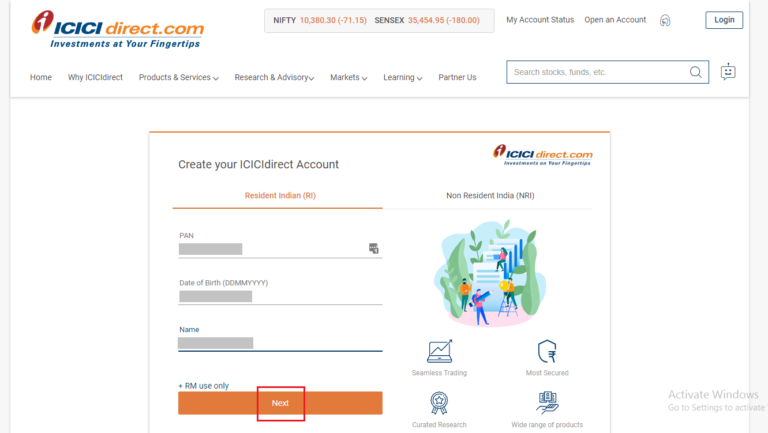
- Enter your details.
Fill mandatory details such as :
-Email id
-Mobile no.
-Pincode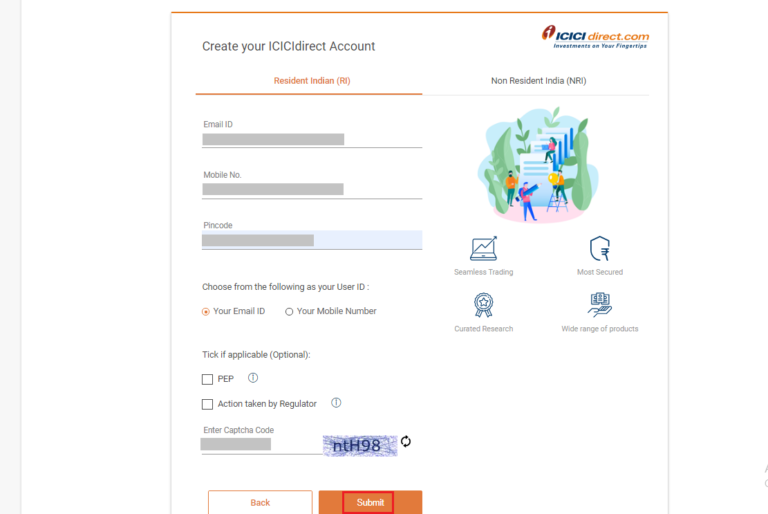
- OTP Verification.
Enter OTP which is sent on your registered mobile number. - Set a Password.
Create a new login password.
- Link your Bank Account.
If you have an ICICI bank account then enter the account number. and Click on ‘Next’.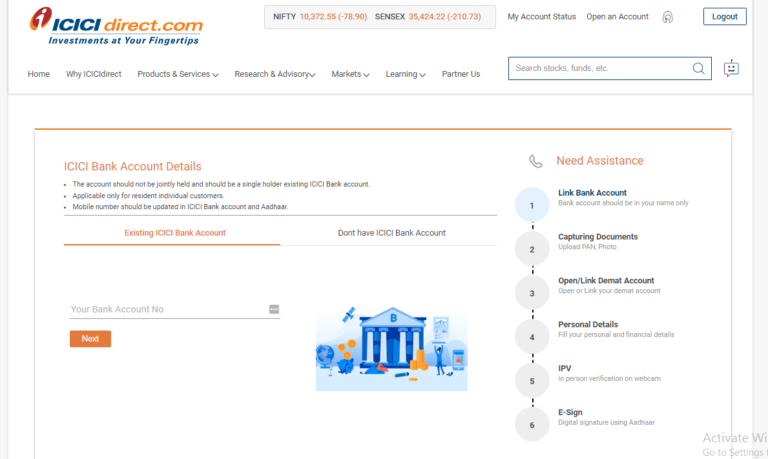
- In case you don’t have an ICICI Bank account. Click on Continue.
Provide ICICI Direct with access to DigiLocker by logging into your DigiLocker account.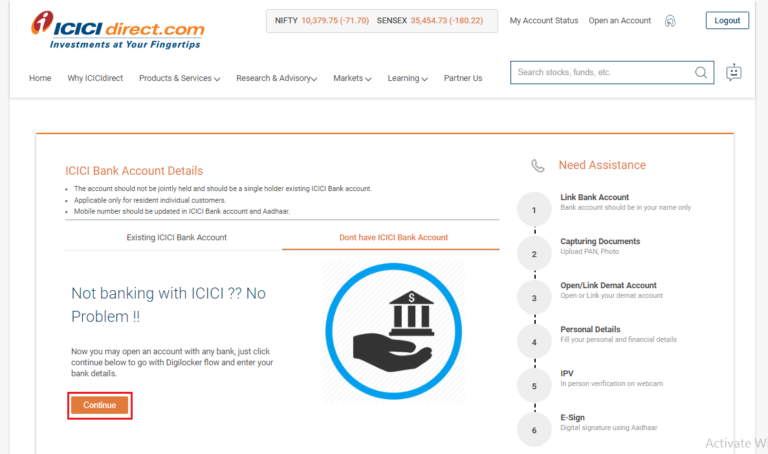
- Complete DigiLocker Identification.
Finish the DigiLocker Identification and Click on ‘Continue’.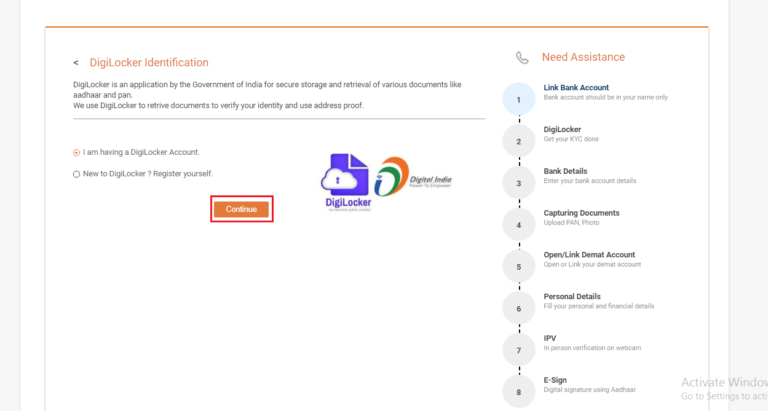
- Upload PAN and Photo.
Fill in your personal and financial details. - Complete an In-Person Verification (IPV) on webcam.
E-sign using your Aadhar Number in order to complete registration. - ICICI Direct Login.
After 24 hours, you can navigate to their website and login to your account.
How to download Holding Statement for ICICI traders?
To download your holding statement from ICICI Direct and understand your investment transactions, follow these steps:
- Login to ICICI Direct Account: Visit the ICICI Direct website and log in using your User ID and Password.
- Navigate to Customer Service Page: Once logged in, go to the Customer Service section. This is typically found in the main menu or under a specific account management tab.
- Access Transaction Statements: Look for the option labeled ‘Transaction Statements’ or similar under the “Statement” section.
- Select Statement Type: Choose ‘Equity / Derivatives’ from the dropdown menu. This selection ensures you are viewing statements relevant to your equity and derivatives transactions.
- View and Download: You will now be able to view your transaction statements on the screen. To download, look for an option or link that allows you to download the statement in PDF or other formats.
- Annual Statement: Additionally, ICICI Direct provides an annual statement for the last financial year. This statement consolidates all your transactions and holdings for the entire financial year.
How to download Tax Profit and Loss Report?
You can refer to these steps in order to download Tax P&L Report from ICICI Direct.
- Step 1: Firstly, navigate to the ICICI portal and login to your account.

- Step 2: Under ‘Portfolio’, select ‘Equity’.

- Step 3: Select the relevant Financial Year and Frequency. Press ‘View’.

- Step 4: Press on ‘Download’ to download the report to your device.

How to download Contract Note for ICICI traders?
ICICI Direct sends a contract note for all transactions executed on the stock exchange. You can download it as follows:
- Step 1: Initially, navigate to the ICICI portal and login to your account.

- Step 2: Select ‘Customer Service’ from the dashboard.
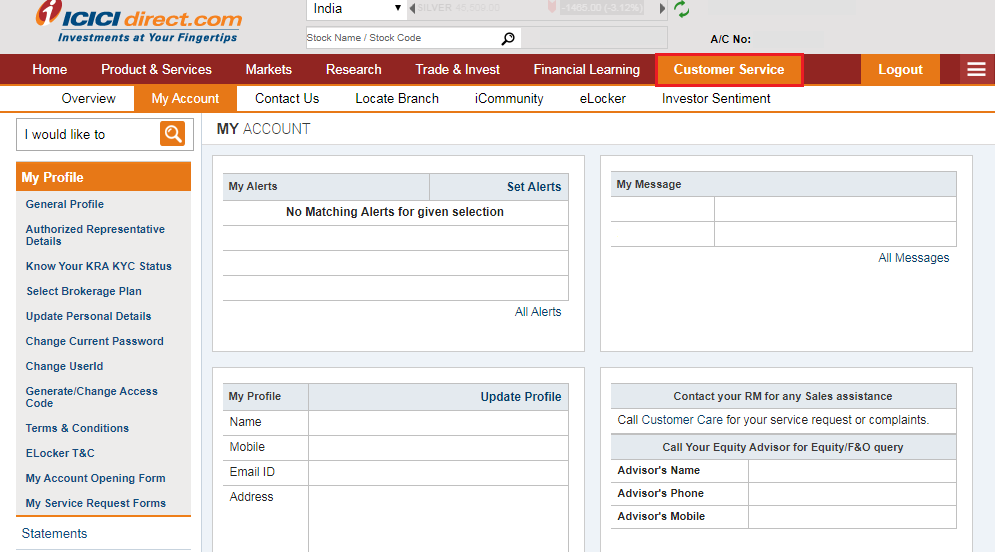
- Step 3: Click on ‘Statements’ and select the option ‘Digital Contract Notes’.
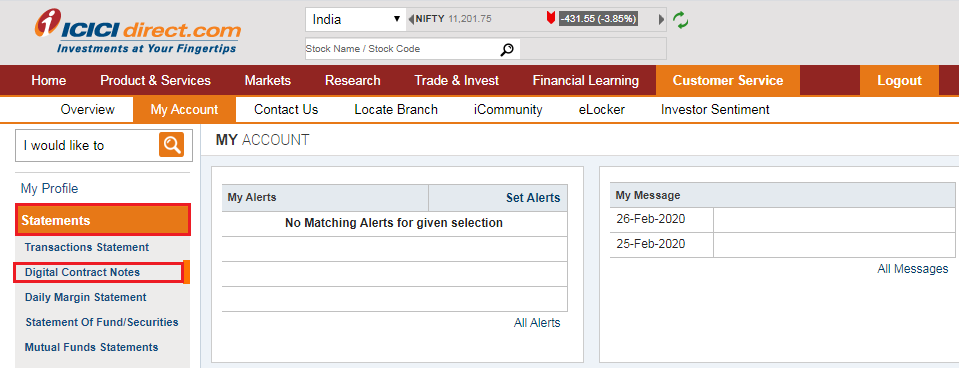
- Step 4: Enter details such as market type and document format so you can receive a refined result.
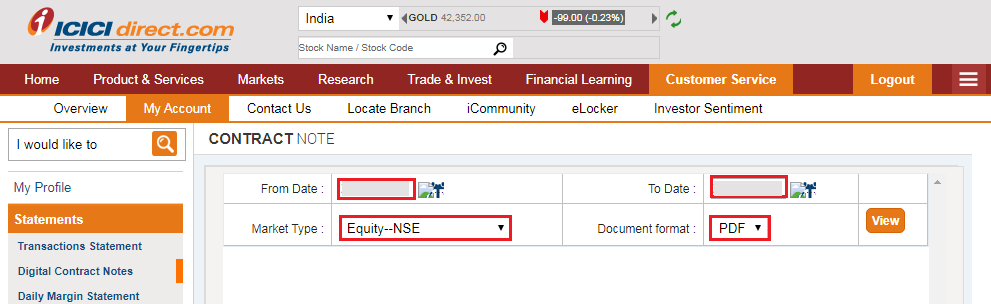
- Step 5: Lastly, you will receive a list of all contract notes. You can click on the ‘Contract Note No.’ to download the file in a PDF format.
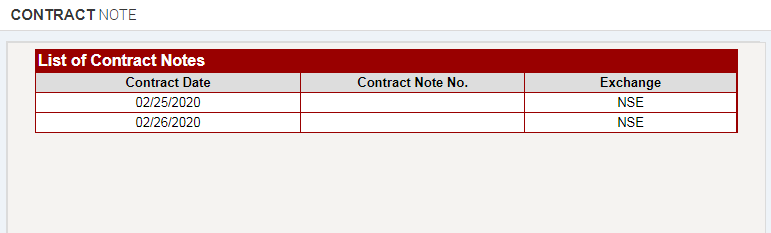
Sample ICICI Direct CNC
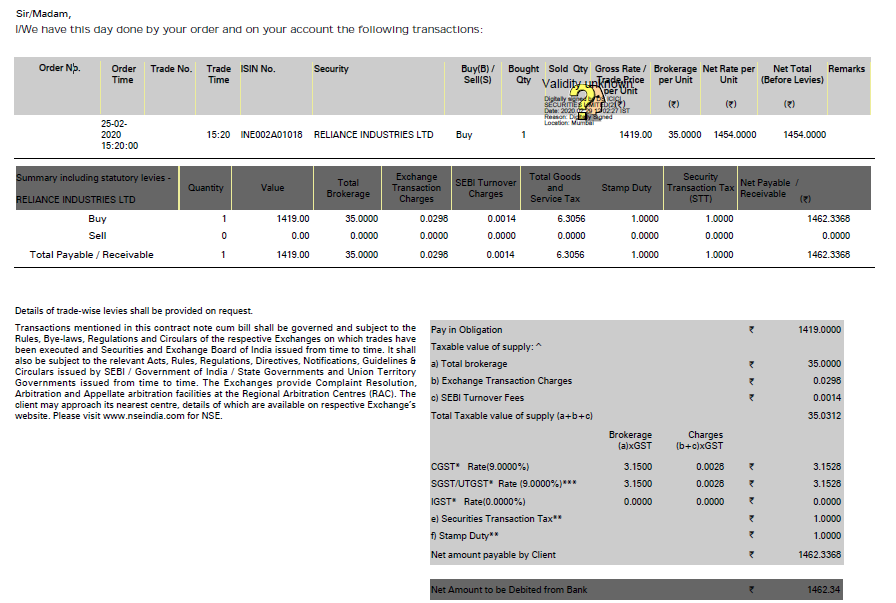
Web Stories: Kotak Securities: Create an account and Log in, Download Holding Statement, Tax P&L Report, and Ledger
Official Income Tax Return filing website: https://incometaxindia.gov.in/