Important Keyword: ITR Form, ITR Form Particulars.
Words: 1356, Read time: 7 Minutes.
Table of Contents
Filing your Income Tax Return (ITR) online is a hassle-free process if your profile details are correct. However, when updating other details, such as contact information, income sources, or bank details, the Income Tax e-filing portal comes into play. Here’s a step-by-step process to update your profile details easily:
1. Why Update Your Details?
Update your details so that:
- Your profile is up-to-date.
- The correct information is being used to file the ITR.
- Faster refunds and accurate communication by the Income Tax Department.
2. Which Information Can You Update?
You can update the following details:
- Personal Details: PAN, Aadhaar, passport number, residential details.
- Contact Details: Mobile number, email ID, and address.
- Income Sources: Salary, house property, business income, etc.
- Bank Account Details: View and edit your bank accounts to be used for refunds.
- Digital Signature Certificate (DSC): Obtain or update a DSC to file securely.
- Security Features: Add secure login options like Aadhaar OTP or personalized messages.
3. What do You Need to Update Your Profile?
Before you begin, you will need:
- A registered account on the e-filing portal with your User ID and password.
- Any other document required, such as an Aadhaar, PAN, bank statement, or any other income-proof document.
4. Updating Your Details: Step-by-Step Process
Step 1: Access Logging-In
Go to: The income tax e-filing portal.
Log in using your User ID and password.
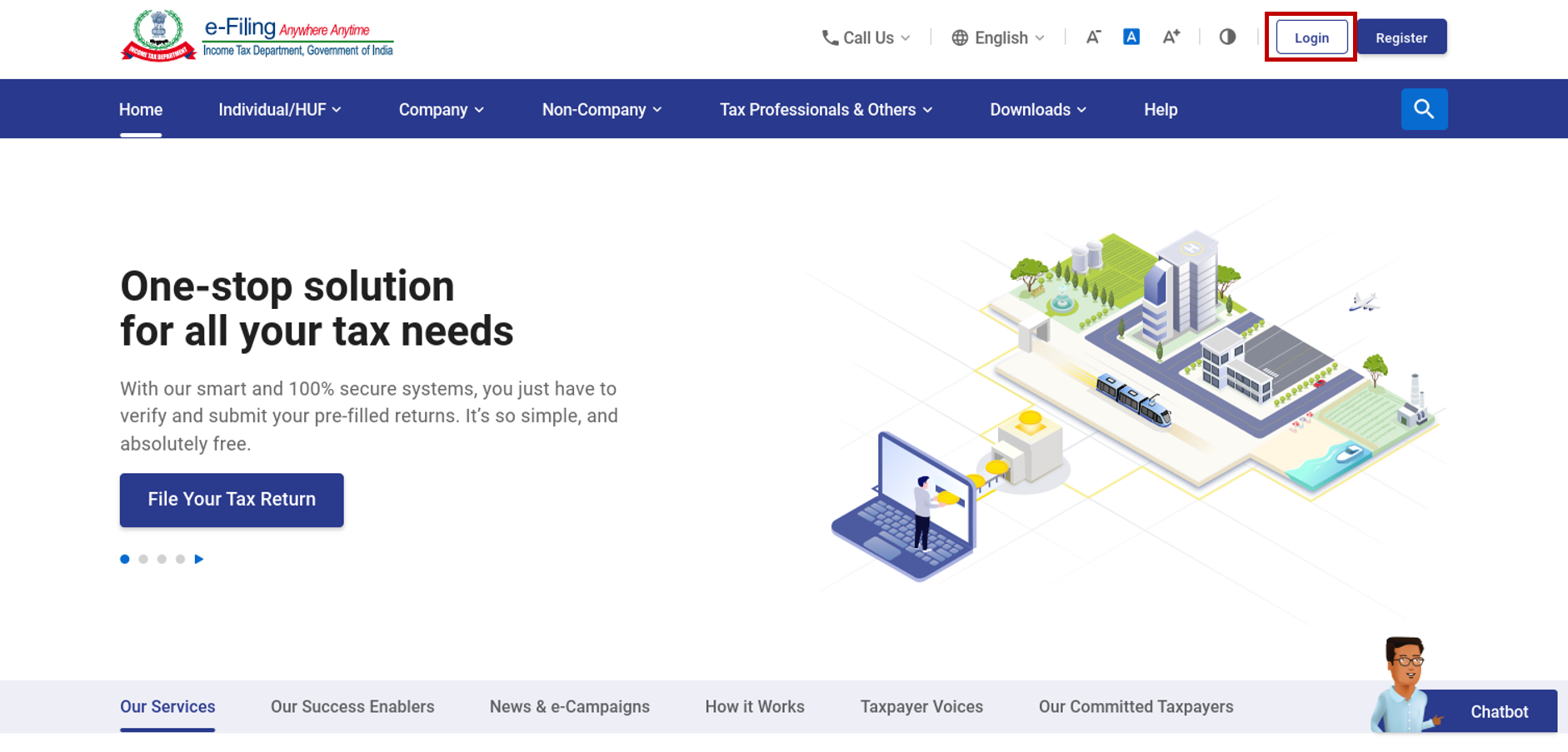
Step 2: Access Your Profile
Once logged in click on the name in the top right corner.
Select My Profile or Update Profile.
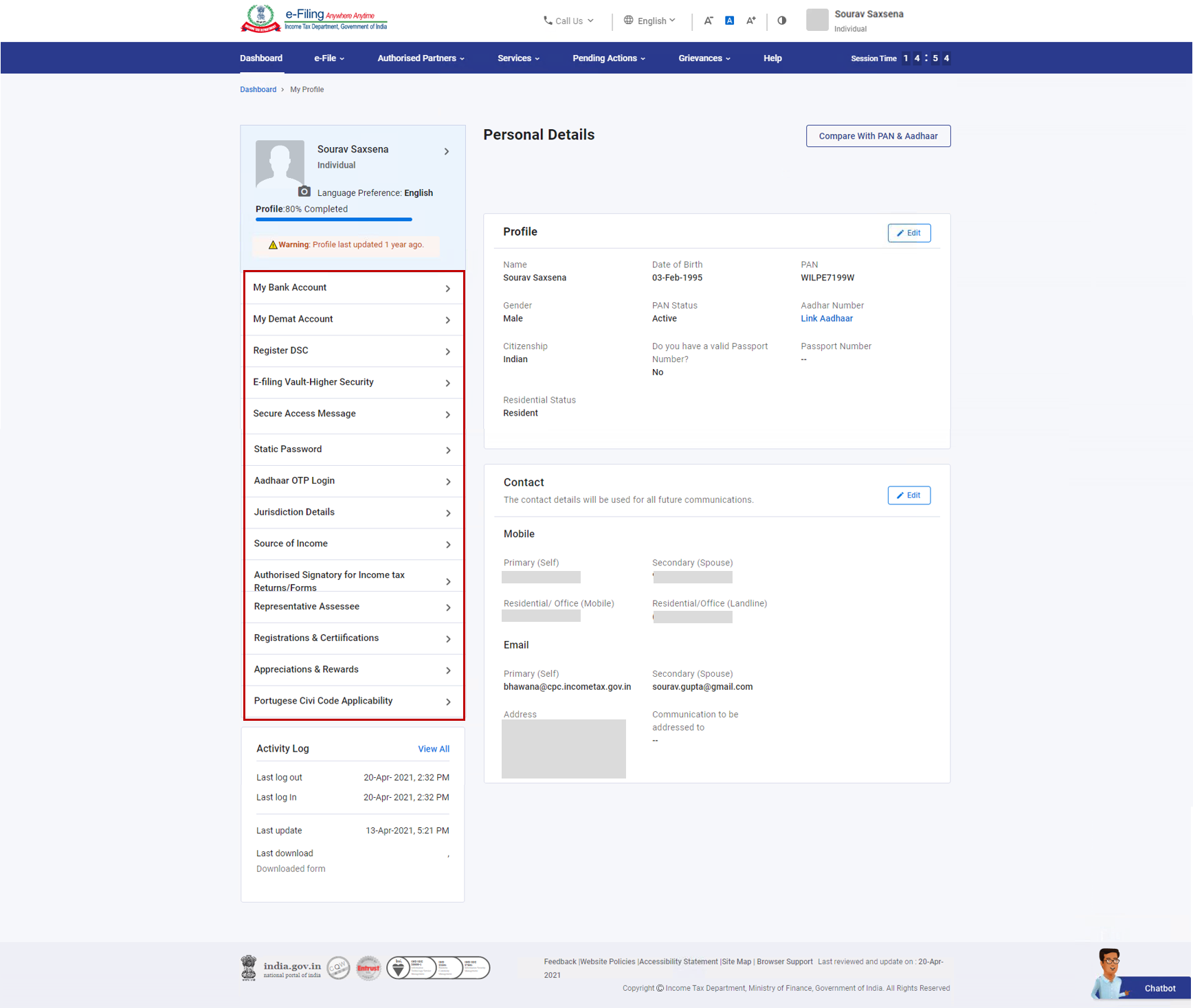
Step 3: Make Changes to Your Details
Depending on which you want to edit, follow these steps:
- Personal Details:
Click Edit under Personal Details.
Update your details and click Save.
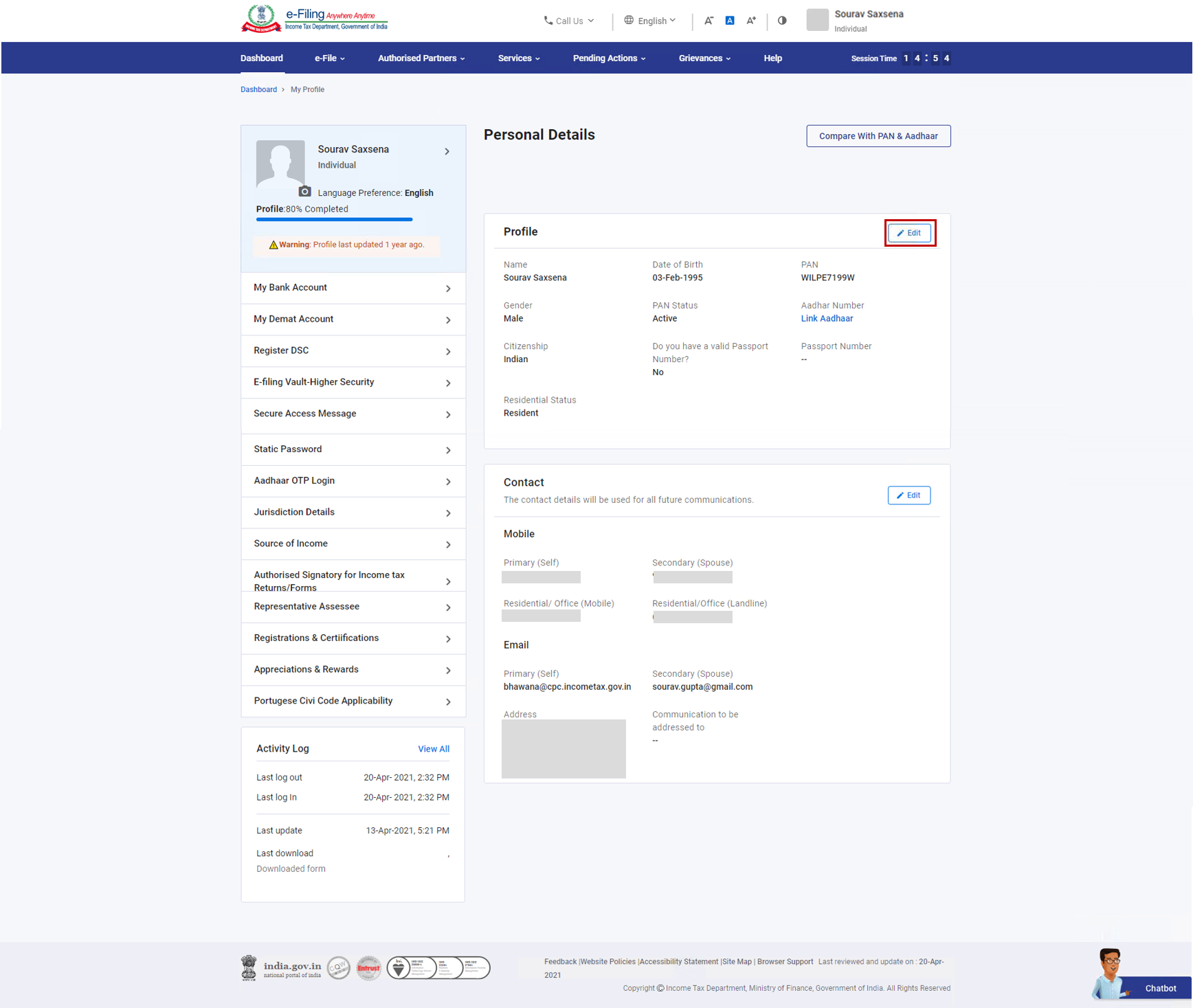
2. Contact Details:
- Click Edit under Contact Details.
- Enter your mobile number and email ID.
- Authenticate the details by entering the OTPs sent to your phone and email.
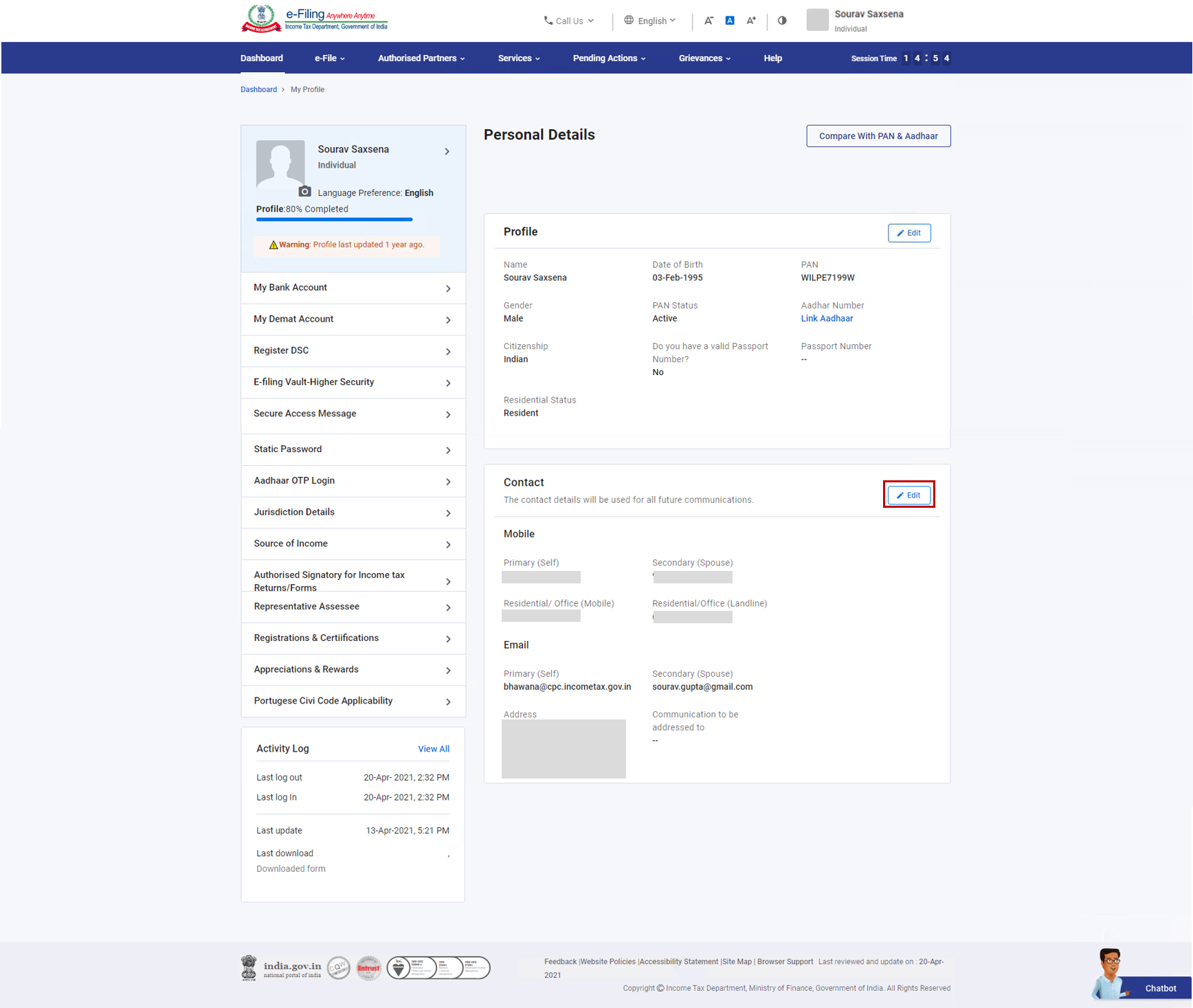
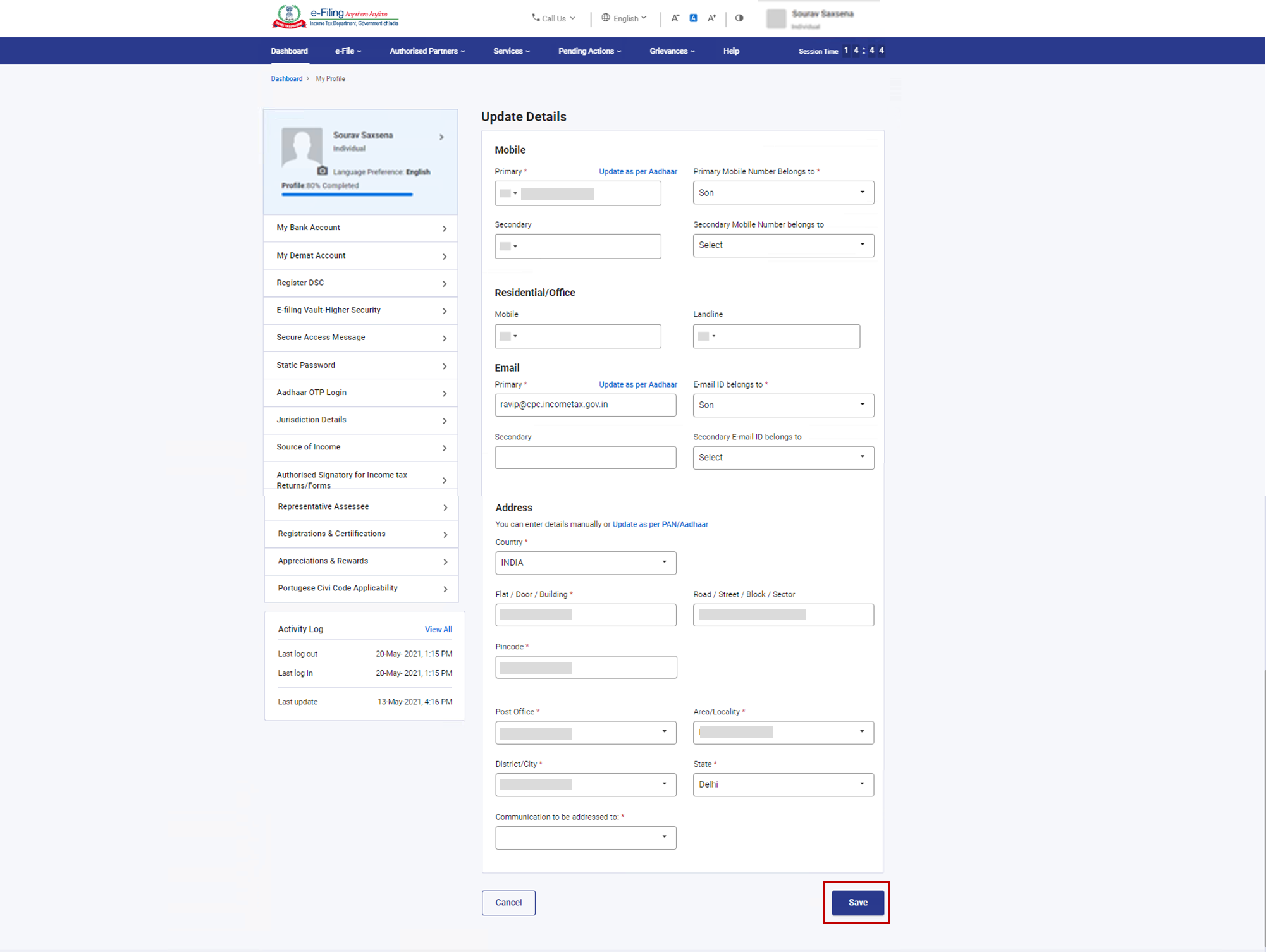
3. Income Sources:
- Click Source of Income and choose your income type (Salary, House Property, etc.).
- Enter the required details, such as the employer’s name or property details.
- Click Add to save the changes.
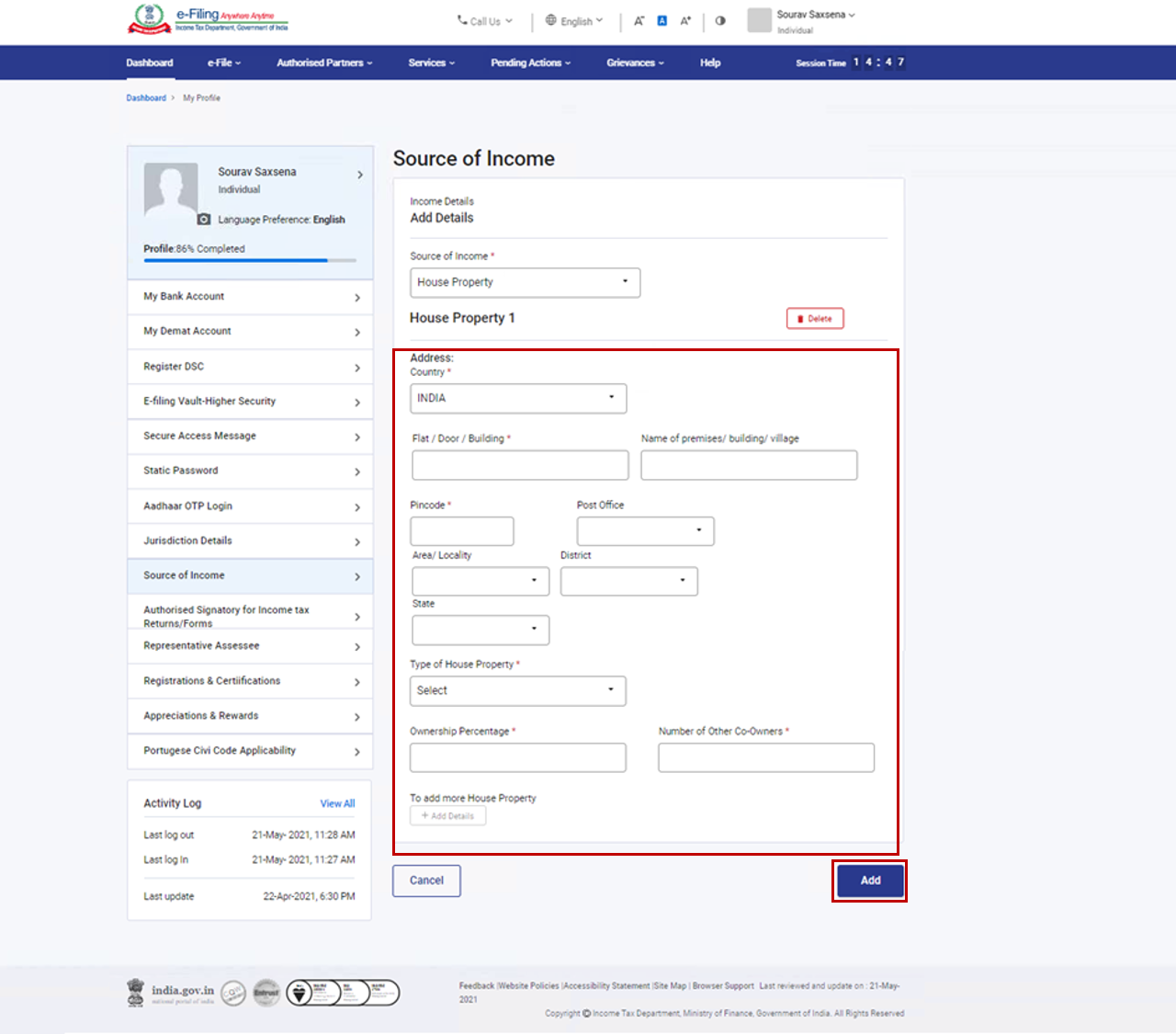
4. Bank Details:
- Click Bank Account Details.
- Add or remove bank accounts.
- Enable or disable refund deposits for specific accounts.
5. Security Features:
- Enable the Aadhaar OTP login for extra security.
- Set a secure access message to confirm you’re logging in to the correct portal.
Step 4: Save Changes
After updating the details, click Save. A success message will appear once the changes are saved.
5. Important Notes
- Some details, like PAN, cannot be edited. Ensure they are correct when registering.
- If you are a non-resident with an overseas mobile number, OTPs will be activated solely on your registered email
- For joint ownership under the Portuguese Civil Code, update spouse details
Frequently Asked Questions
1. Why do I need to update my profile on the e-filing portal?
Staying updated on your profile ensures you do not have to wait in vain for tax filing and refund processing. You will also be easily reachable to the Income Tax Department.
2. What do I need to update my contact details?
You need your mobile number and email ID. For address updates, you may need an Aadhaar or other proof of address.
3. How can I add multiple income sources to my profile?
Yes, you can add multiple income sources like salary, house property, and business income. Click on the Source of Income and add all relevant details.
4. What should I do if I do not receive OTP while updating details?
Check your mobile number and email ID. If correct, wait for OTP to arrive or click Resend OTP. Activate your mobile network.
5. Do I need to update my profile before filling up ITR?
Yes. Updating your profile is done to ensure you file correctly, get correct refunds, and also error-free communications.
6. How do I access the Income Tax e-Filing Portal?
You can access the Income Tax e-Filing Portal by visiting the official website and logging in with your credentials.
7. What information do I need to update my profile on the e-Filing Portal?
You will need your PAN, email address, mobile number, and any other relevant personal information you wish to update.
8. Is it necessary to update my profile regularly?
Yes, regular updates ensure that your information is accurate, which can facilitate smoother communication and processing of your tax returns.
9. What steps should I follow to update my profile?
Log in to the e-Filing Portal, navigate to the ‘Profile Settings,’ select ‘Update Profile,’ make the necessary changes, and then save the updates.
10. Can I update my mobile number without an OTP?
No, updating your mobile number requires a one-time password (OTP) sent to your registered mobile number for security verification.
11. How long does it take for the updates to reflect on the e-Filing Portal?
Changes usually reflect immediately, but it may take up to 48 hours for certain updates to be processed.
12. What should I do if I forget my e-Filing Portal password?
Click on the ‘Forgot Password’ link on the login page and follow the instructions to reset your password.
13. Are there any fees associated with updating my profile on the e-Filing Portal?
No, updating your profile on the Income Tax e-Filing Portal is free of charge.
14. What if I encounter technical issues while updating my profile?
If you face technical issues, you can contact the e-Filing Portal helpdesk for assistance or check the FAQs section for troubleshooting tips.
15. Will I receive confirmation after updating my profile?
Yes, you will receive a confirmation email once your profile has been successfully updated on the e-Filing Portal.
16. How can I access my Income Tax e-Filing Portal profile to make updates?
To access your Income Tax e-Filing Portal profile, visit the official website, log in with your credentials, and navigate to the ‘Profile’ section to make necessary updates.
17. What information can I update on my Income Tax e-Filing Portal profile?
You can update various details on your Income Tax e-Filing Portal profile, including personal information like your address, contact details, bank account information, and income details.
18. Are there any deadlines for updating my profile on the Income Tax e-Filing Portal?
No, it is advisable to update your profile before the income tax return filing deadline to ensure that all information is accurate and up-to-date, facilitating a smoother filing process.
Read More: How to fill Form 12BB?
Web Stories: How to fill Form 12BB?
Official Income Tax Return filing website: https://incometaxindia.gov.in/




