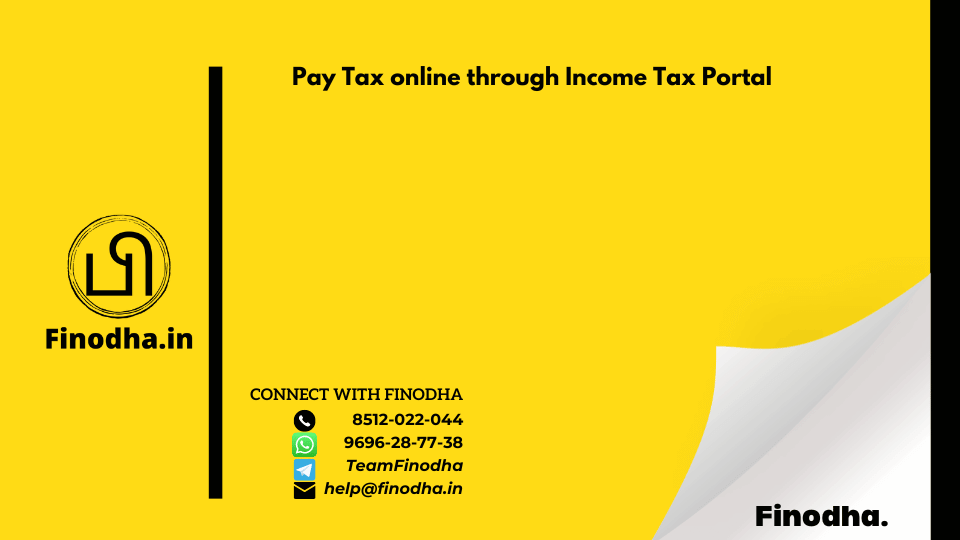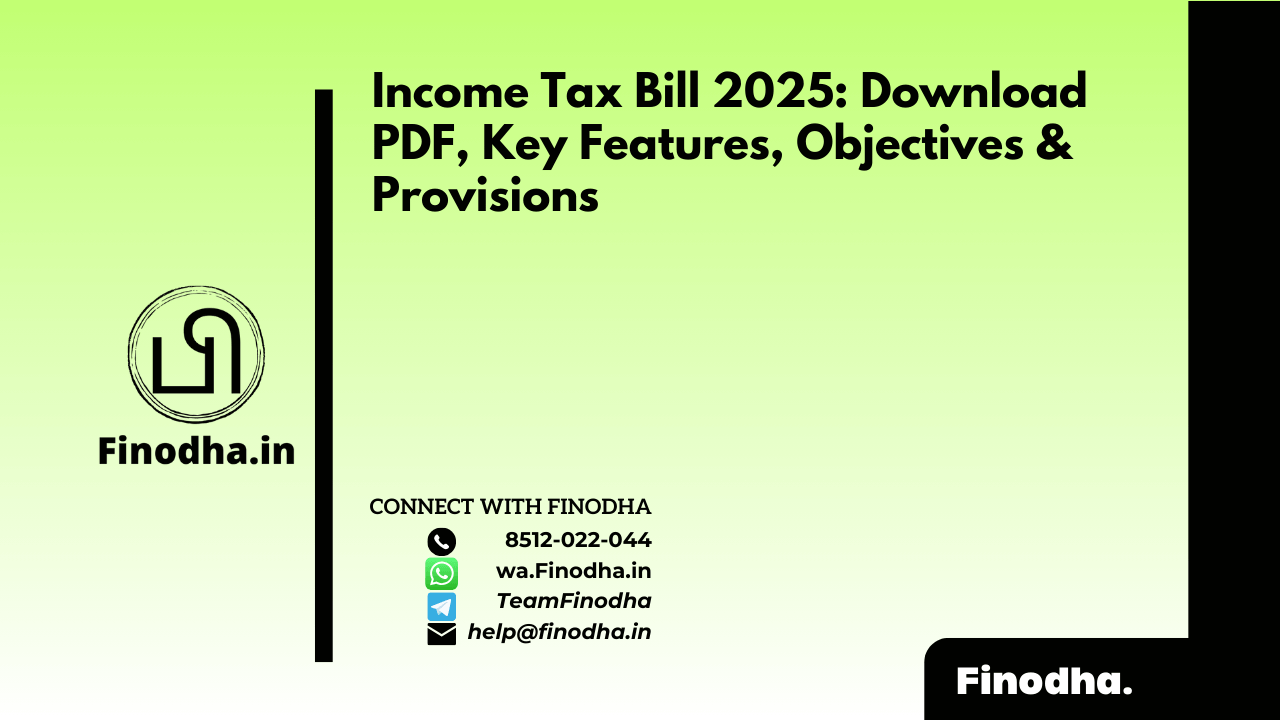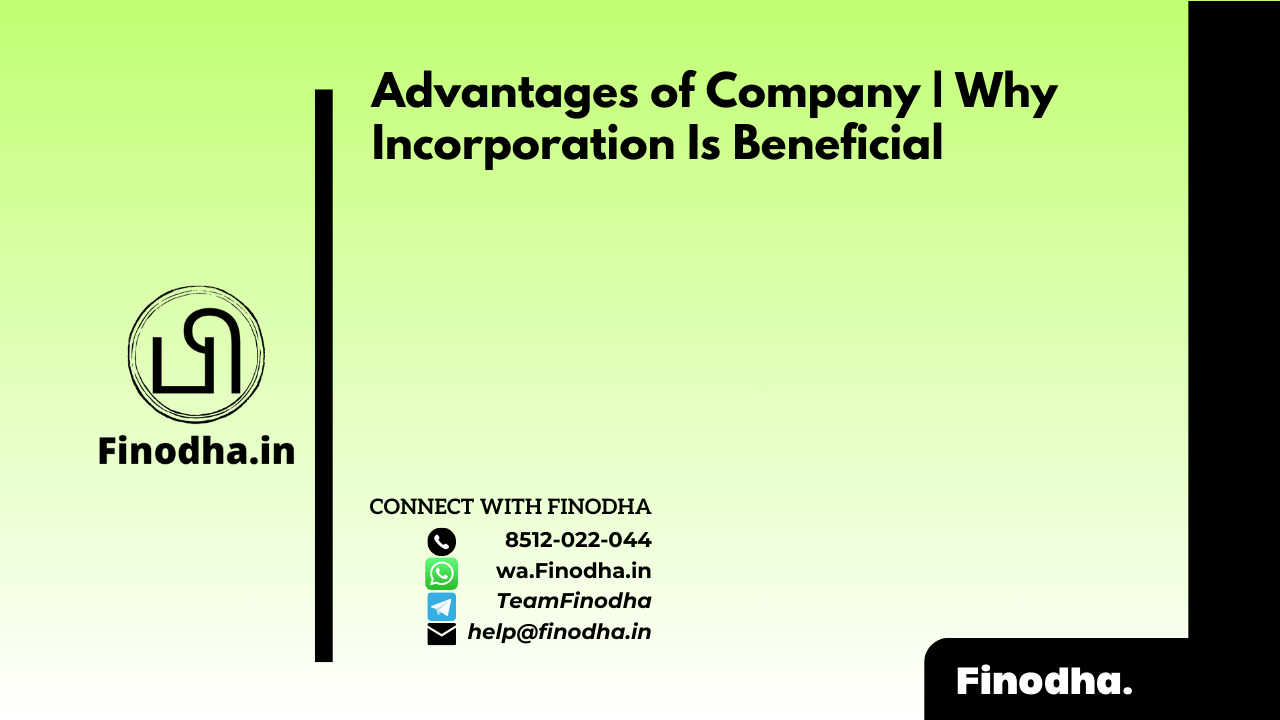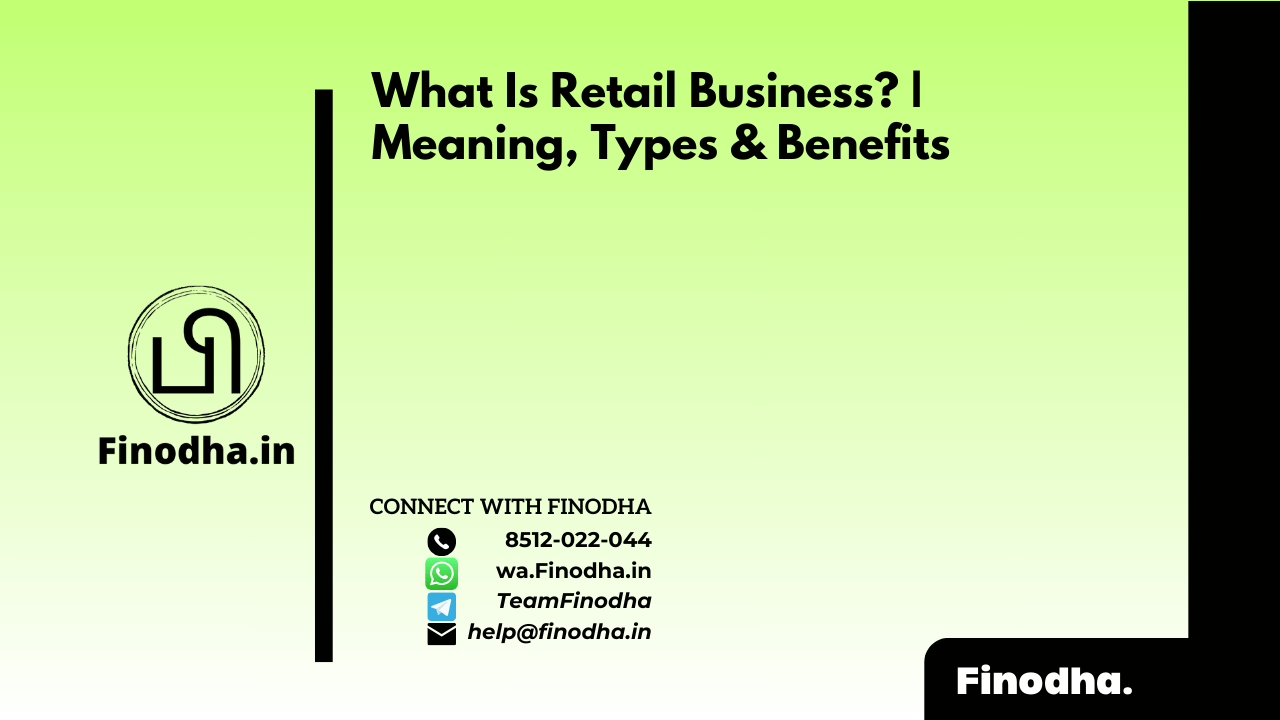Important Keyword: Pay Tax online, Self-Assessment Tax, Advance Tax, TDS, TCS.
Table of Contents
Pay Tax online through Income Tax Portal
Taxes are the backbone of any economy, providing the main source of revenue for countries, especially developing ones like India. Income tax is a significant part of the revenue that the government collects, which is then used for building infrastructure, controlling inflation, and many other purposes. As responsible citizens, everyone who is required to pay income tax should meet their obligations.
Taxpayers can pay various types of taxes, such as Self-Assessment Tax, Advance Tax, TDS, and TCS, online through the E-filing portal or offline at bank counters. Using the e-pay tax option on the portal, taxpayers can pay their taxes online via net banking, debit cards, UPI, and credit cards.
There are two ways for taxpayers to pay taxes online by generating the challan (CRN): pre-login or post-login to the E-filing Portal.
How to Pay Tax without logging into the e-Filing Portal?
From the following steps, a taxpayer can pay tax online without logging into the e-Filing portal using a debit/credit card, net banking, or UPI from an authorized bank.
- Visit the e-Filing portal homepage Navigate to e-pay Tax

- Enter the detailsEnter PAN / TAN, confirm it and a mobile number linked with PAN (on which OTP will be sent), and click on Continue

- Enter the OTPEnter the six-digit OTP received on the entered mobile number and click on Continue

- Verify the detailsAfter the OTP verification, a success message will be displayed with PAN / TAN and name, click on Continue to proceed

- Select the type of tax paymentOn the dashboard, click Proceed on the type of tax payment applicable.

- Select the Year and Type of Payment.Now, select the Assessment Year and the Type of Payment (Minor Head) and click Continue

(The options in the dropdown are subjective to what type of payment is selected in step 5) - Tax Break-up detailsOn the screen, enter the Tax Break Up Details and click Continue

(Make sure the amount is not zero) - Choose payment methodNavigate to convenient payment mode from multiple tabs including Net Banking, Debit Card, Pay at Bank Counter, RTGS/NEFT, or Payment Gateway, and select the bank and, click Continue

- Verify payment details.On the preview page, a taxpayer can verify the Payment Details and Tax Break Details and click on Pay Now to proceed

- Make tax paymentRead and select the Terms and Conditions and Click Submit to Bank (taxpayer will be redirected to the selected bank website to make the payment)


- Payment Successful.The taxpayer can view details under the summary section and download the Challan Receipt for future reference.

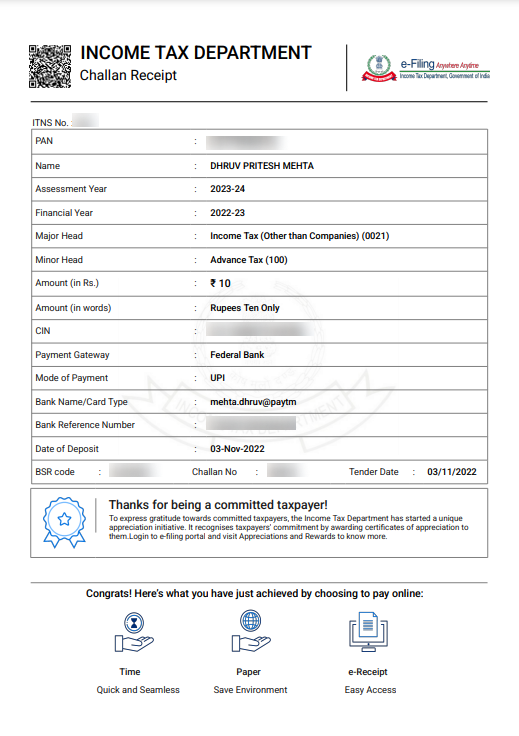
How to Pay Tax by logging into the e-Filing Portal?
(a.) Steps to pay tax by creating a New Challan Form
1. Login into the e-Filing Portal with PAN/ Aadhar/ User Id and Password. On the dashboard, navigate to e-File > e-Pay Tax
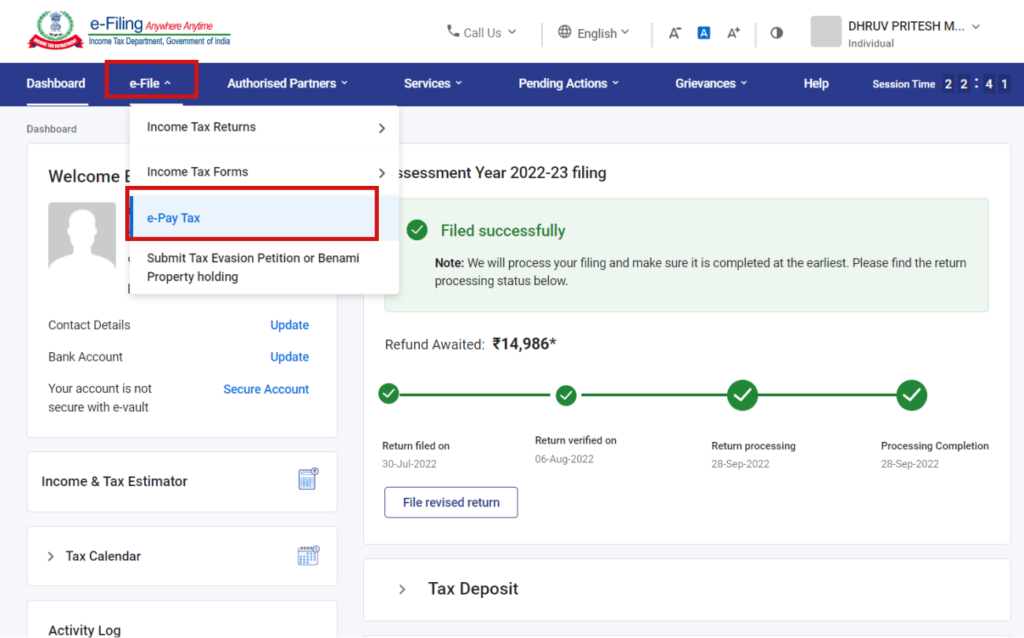
2. On the screen, taxpayer can view details of Saved Drafts, Generated Challans, and Payment History, click on the New Payment option to create a new Challan Form (CRN)
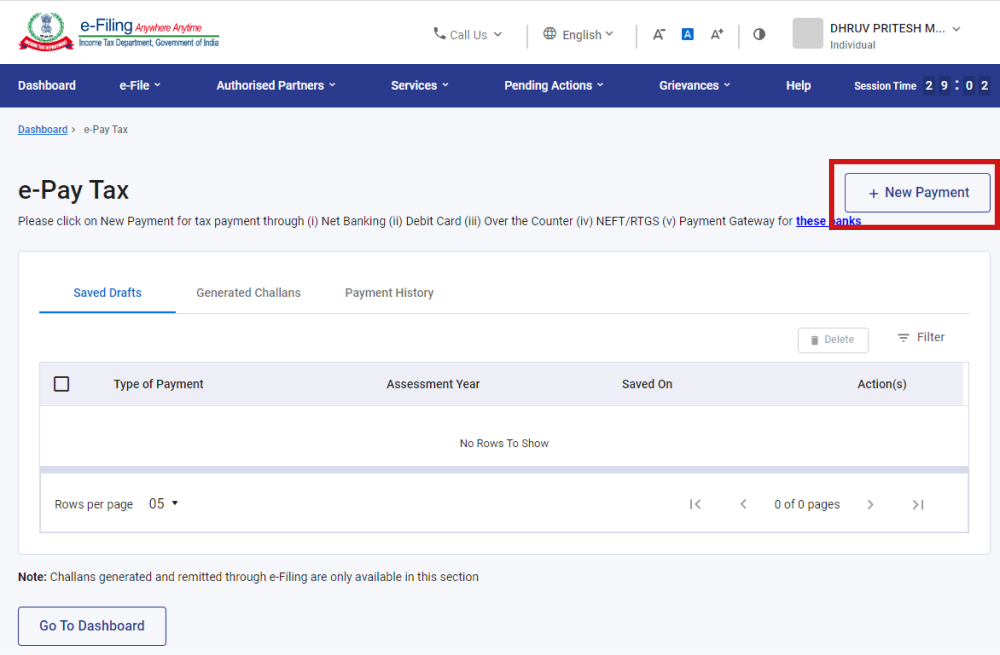
3. On the dashboard, click Proceed on the type of tax payment applicable.
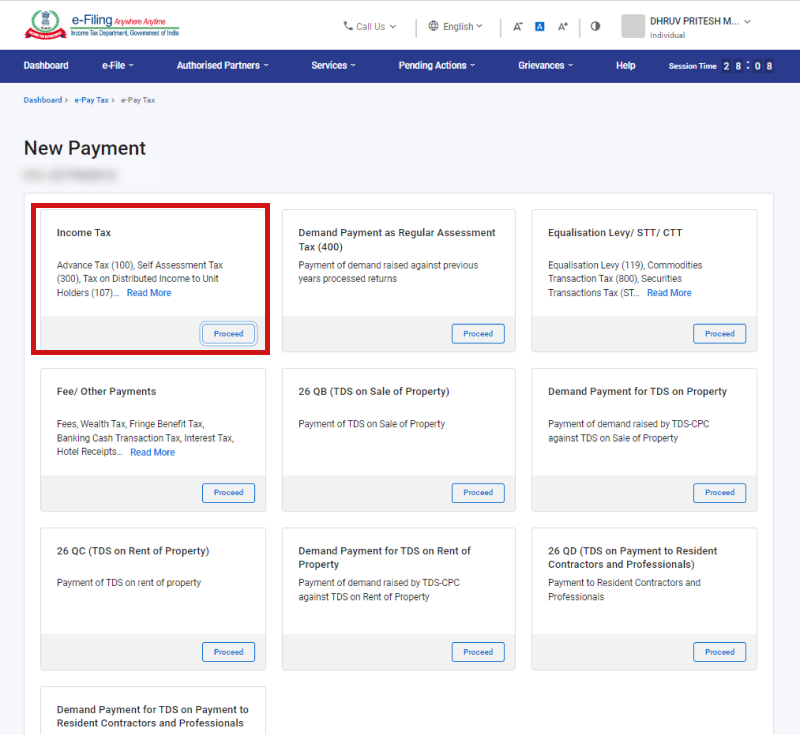
4. Now, select the Assessment Year and the Type of Payment (Minor Head) and click Continue
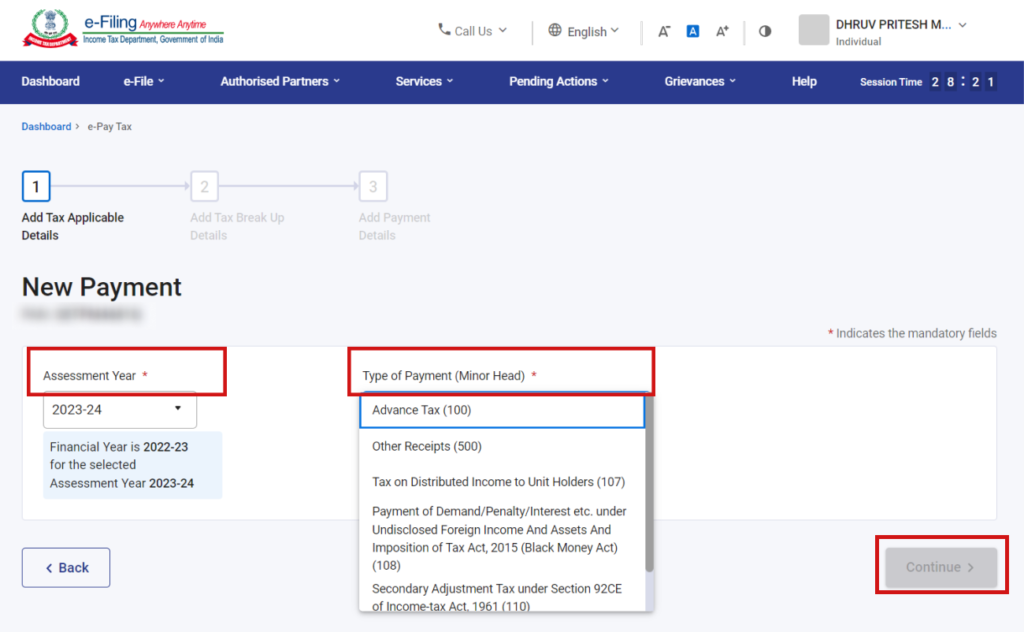
(The options in the dropdown are subjective to what type of payment is selected in step 3)
5. On screen, enter the Tax Break Up Details and click Continue
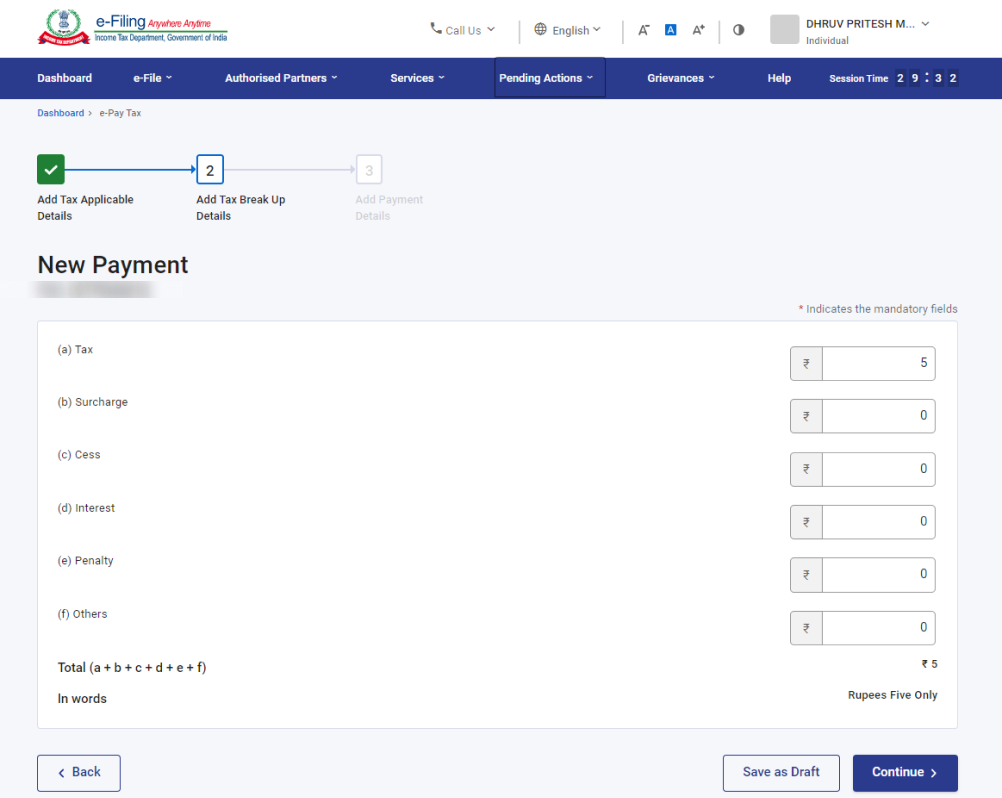
6. Navigate to convenient payment mode from multiple tabs including Net Banking, Debit Card, Pay at Bank Counter, RTGS/NEFT, or Payment Gateway, and select the bank and, click Continue
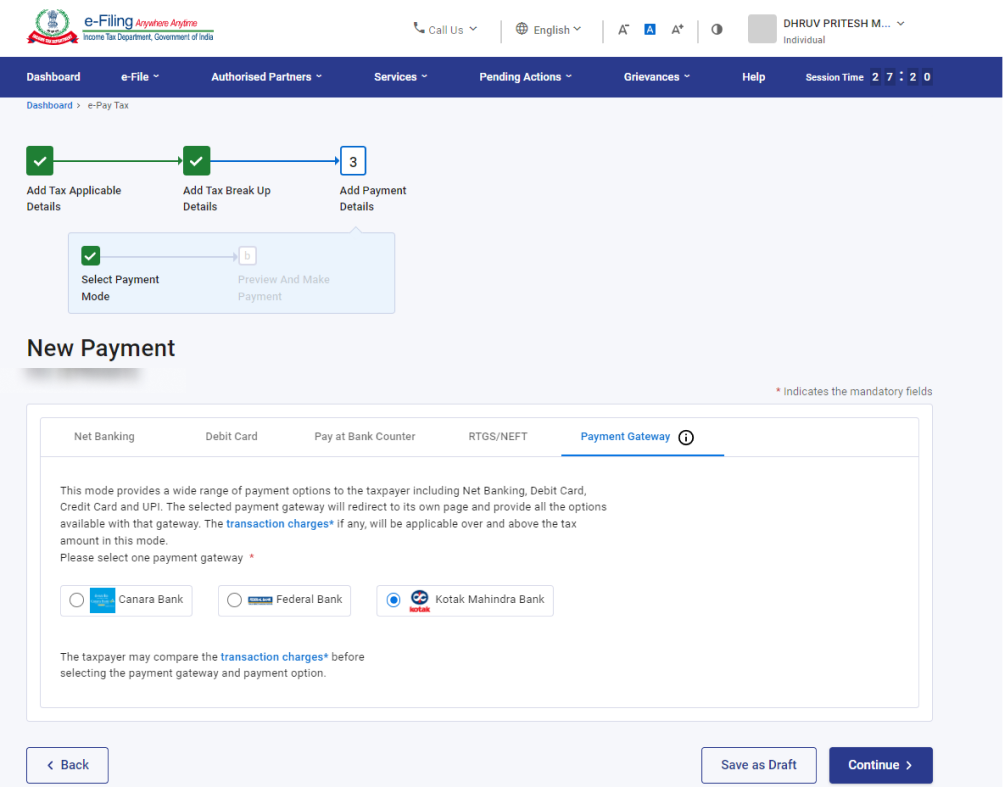
Note:
- Only authorized banks have access to the Net Banking and Debit card facilities; for all other banks, the online tax payment options are RTGS/NEFT or Payment Gateway.
- For the Pay at Counter option, payment above 10,000/- is not allowed through cash. The particular mode of payment does not apply to a taxpayer being a company.
- Moreover, the Pay at Counter option doesn’t apply to a person to whom provisions of section 44AB of the Income-tax Act, 1961 are applicable as per Notification 34 / 2008 of CBDT.
- The Payment Gateways option will direct to its own page and provide all the available options including net banking, debit card, credit card, and UPI.
7. On the preview page, verify the Payment Details and Tax Break details and click on Pay Now to proceed
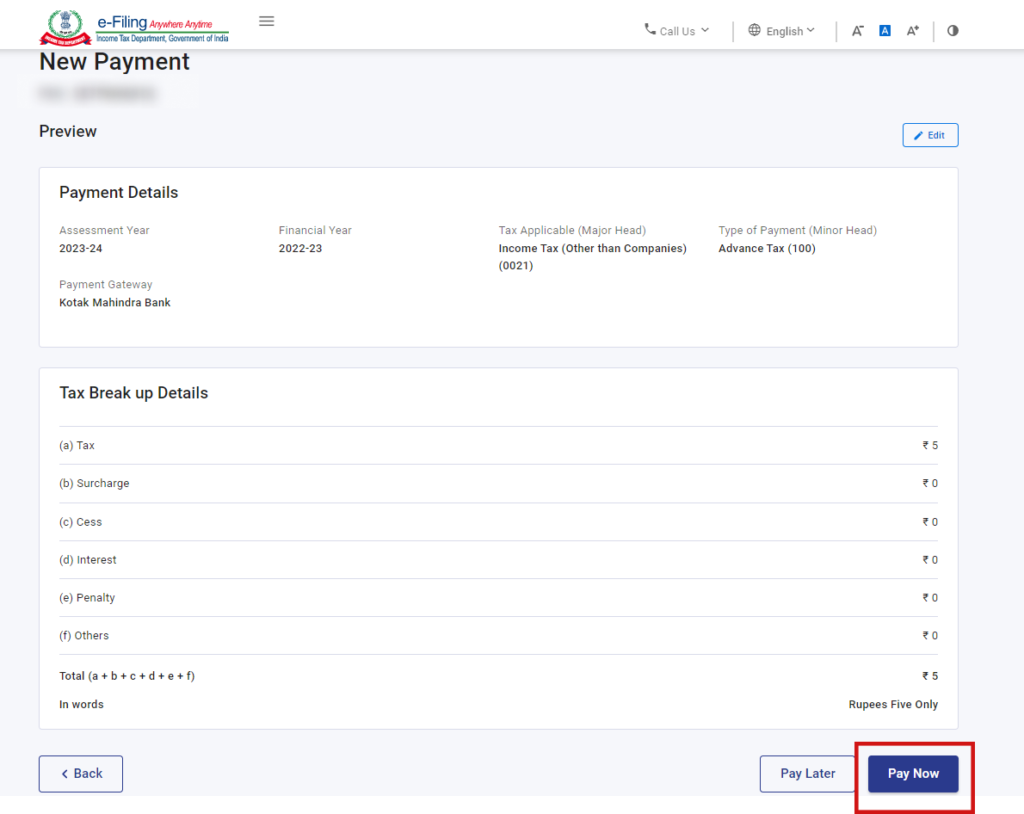
8. Read and select the Terms and Conditions and Click Submit to Bank (taxpayer will be redirected to the selected bank website to make the payment)
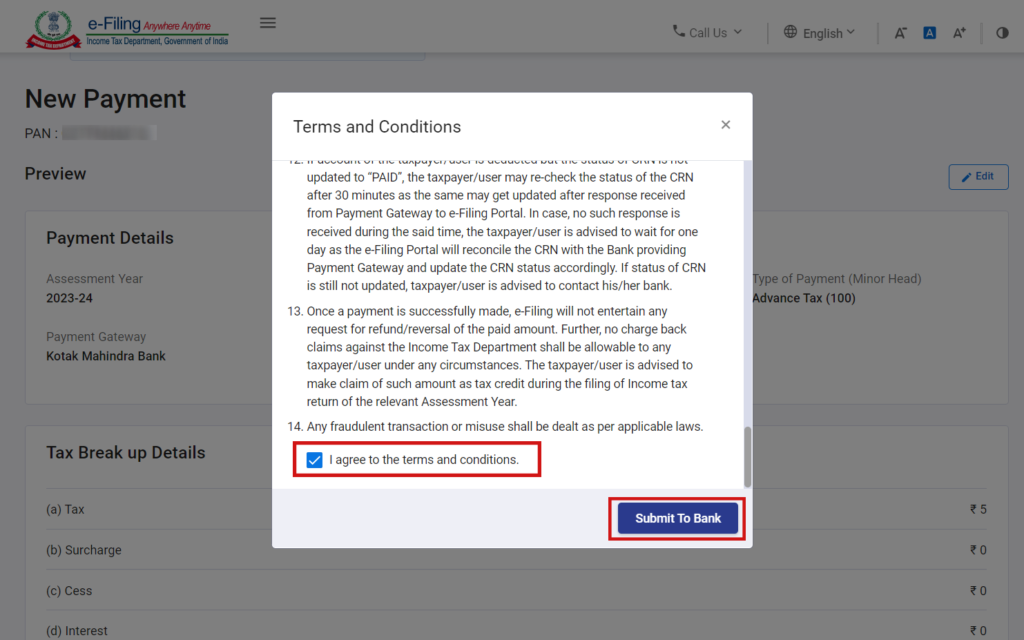
The taxpayer can view details under the summary section and download the Challan Receipt for future reference
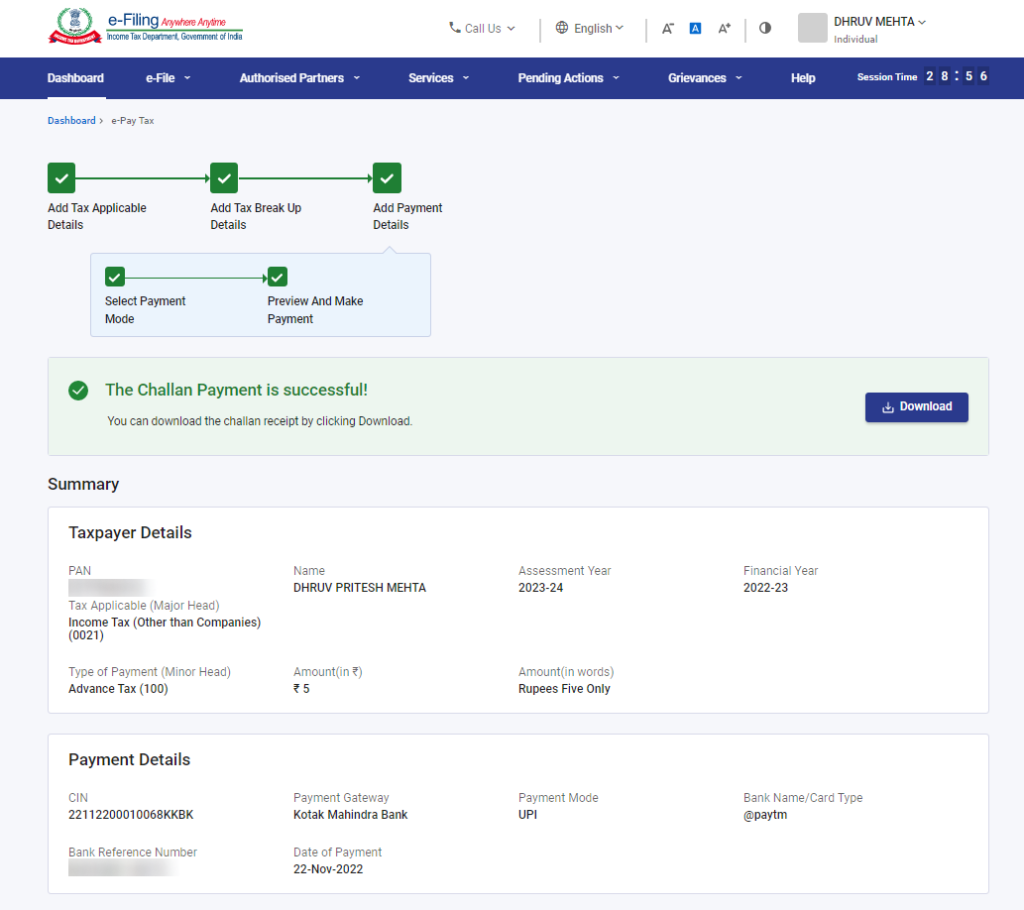
(Taxpayer will receive a confirmation message on your email ID and Mobile number registered with the e-Filing portal.)
(b.) Steps to pay tax for previously Saved Drafts
1. Login into the e-Filing Portal with PAN/ Aadhar/ User Id and Password. On the dashboard, navigate to e-File > e-Pay Tax
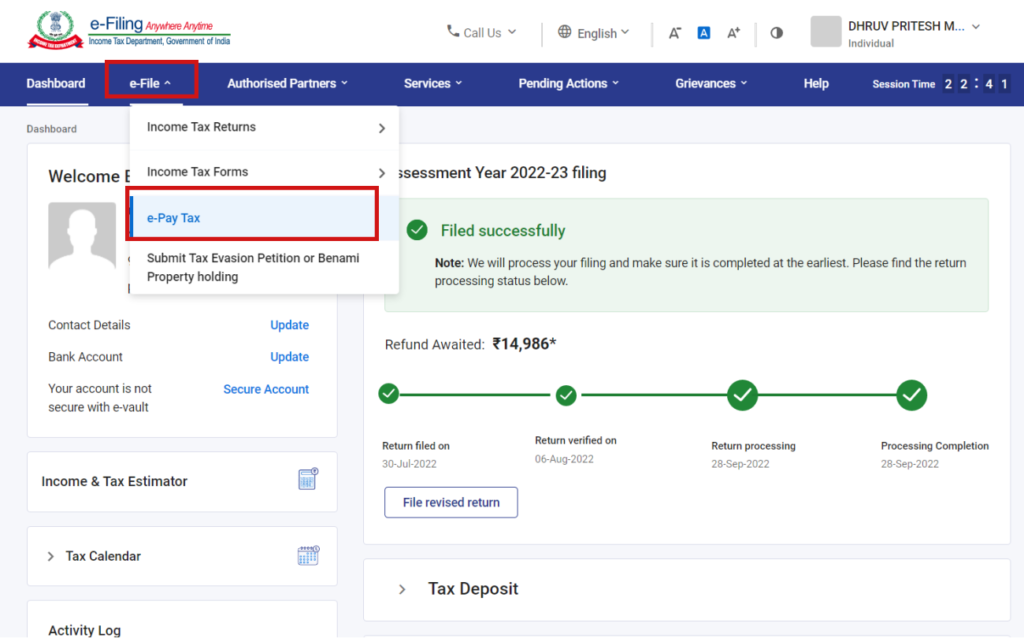
2. On the screen, view details of Saved Drafts, Generated Challans, and Payment History, navigate to the Saved Drafts menu, click on three dots > Edit under the Action(s) column for the draft selected.
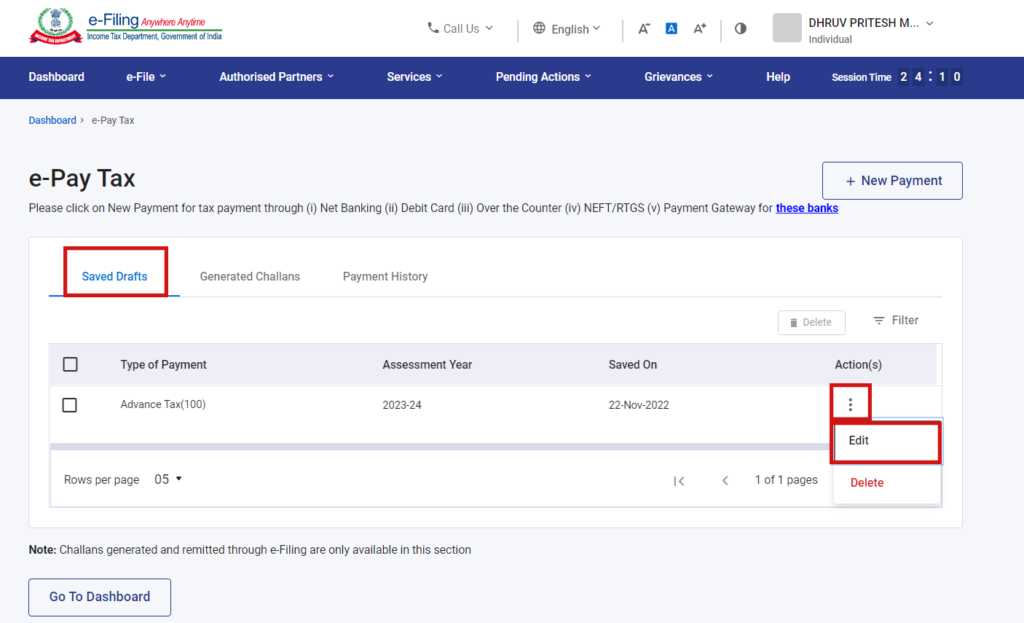
(These are the drafts that have been saved while creating a new Challan Form for which challan has not been generated, taxpayers can resume from the step left.)
3. On Add Tax Applicable Details page Select the Assessment Year and the Type of Payment (Minor Head) and click Continue
4. Now, follow steps 5 to steps 8 from (a.) Steps to pay tax by creating a New Challan Form.
(c.) Steps to pay tax for previously Generated Challan Forms (CRNs)
1. Login into the e-Filing Portal with PAN/ Aadhar/ User Id and Password. On the dashboard, navigate to e-File > e-Pay Tax
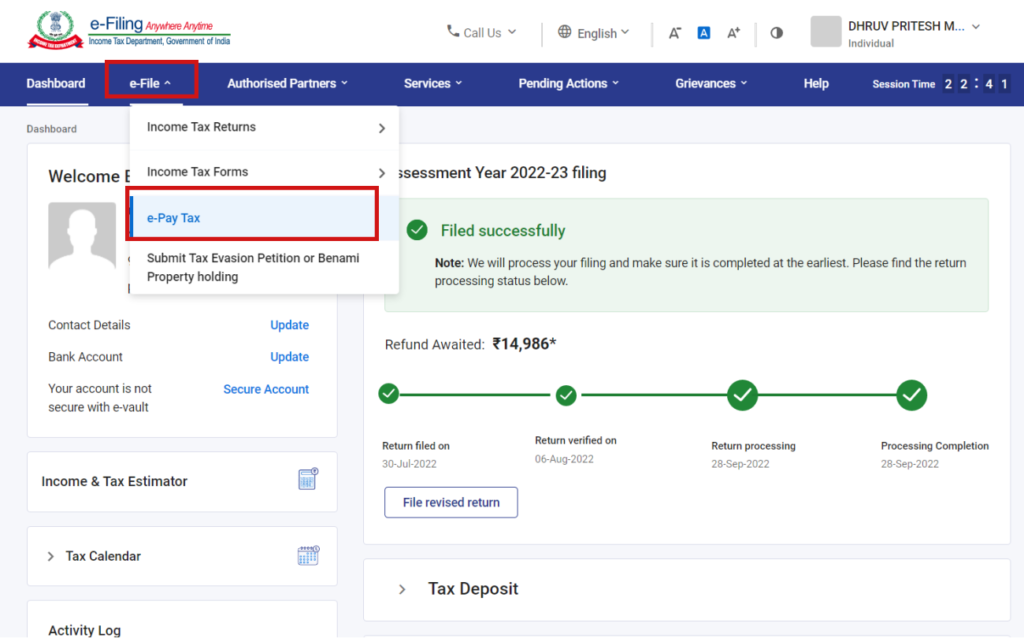
2. On the screen, view details of Saved Drafts, Generated Challans, and Payment History, navigate to Generated Challans menu, and click on three dots > Pay under the Action(s) column for the draft selected.
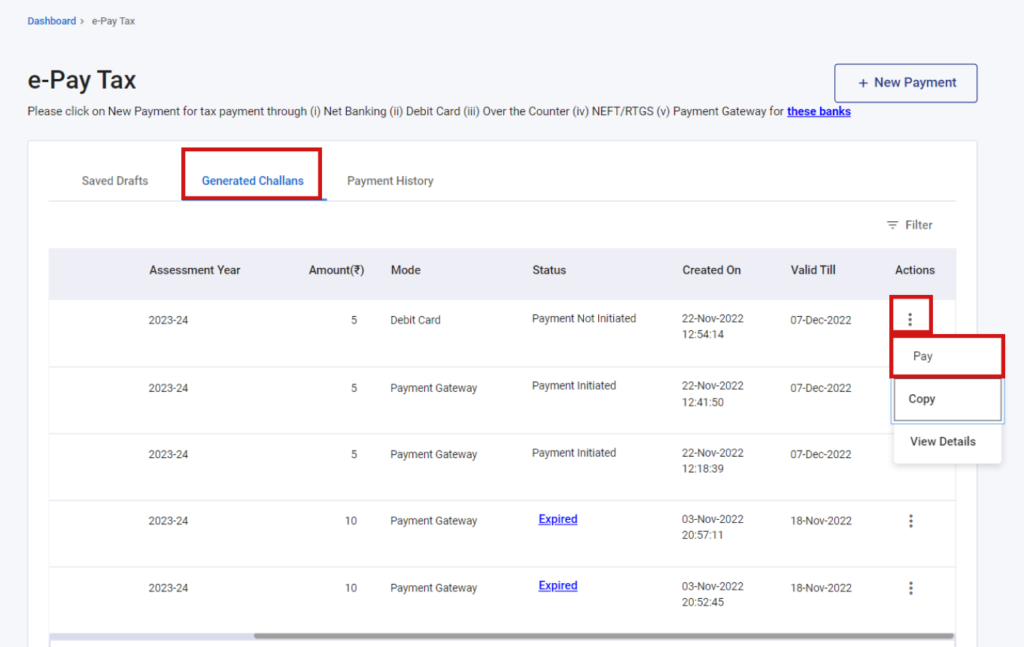
(These are the generated challans for which the payment has not been made, by clicking on Pay taxpayer can resume the payment from the saved challans)
3. Read and select the Terms and Conditions and Click Submit to Bank (taxpayer will be redirected to the selected bank website to make the payment)
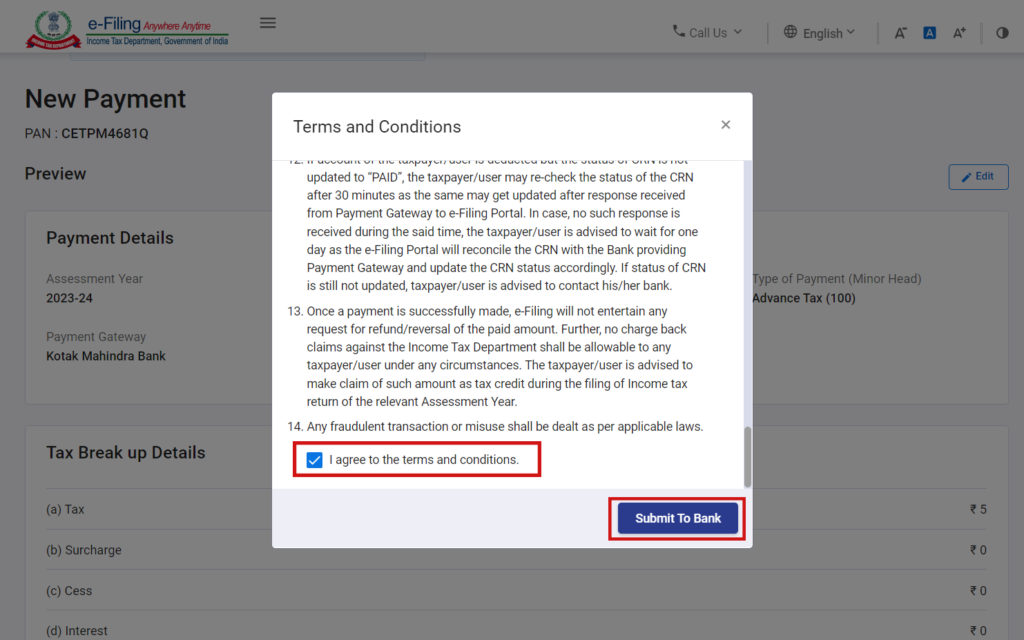
The taxpayer can view details under the summary section and download the Challan Receipt for future reference
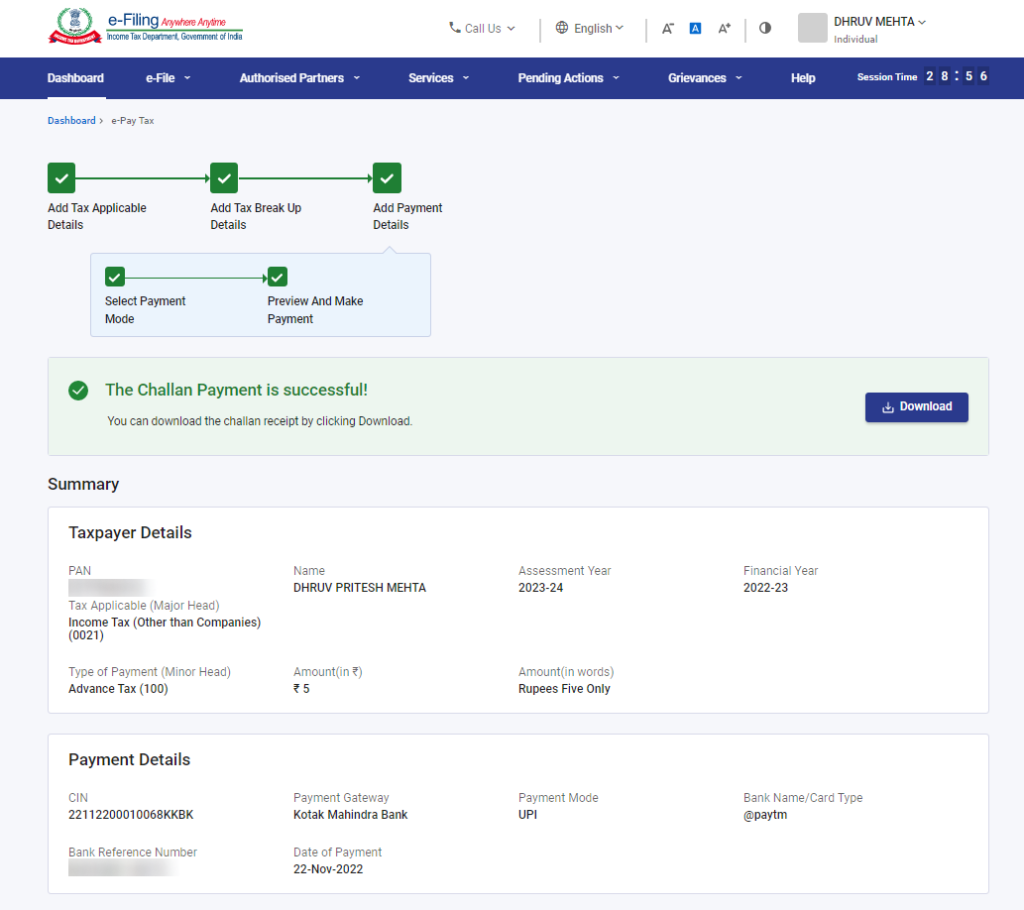
(Taxpayer will receive a confirmation message on your email ID and Mobile number registered with the e-Filing portal.)
Read More: Section 80C: Deduction for Tax-Saving Investments
Web Stories: Section 80C: Deduction for Tax-Saving Investments
Official Income Tax Return filing website: https://incometaxindia.gov.in/