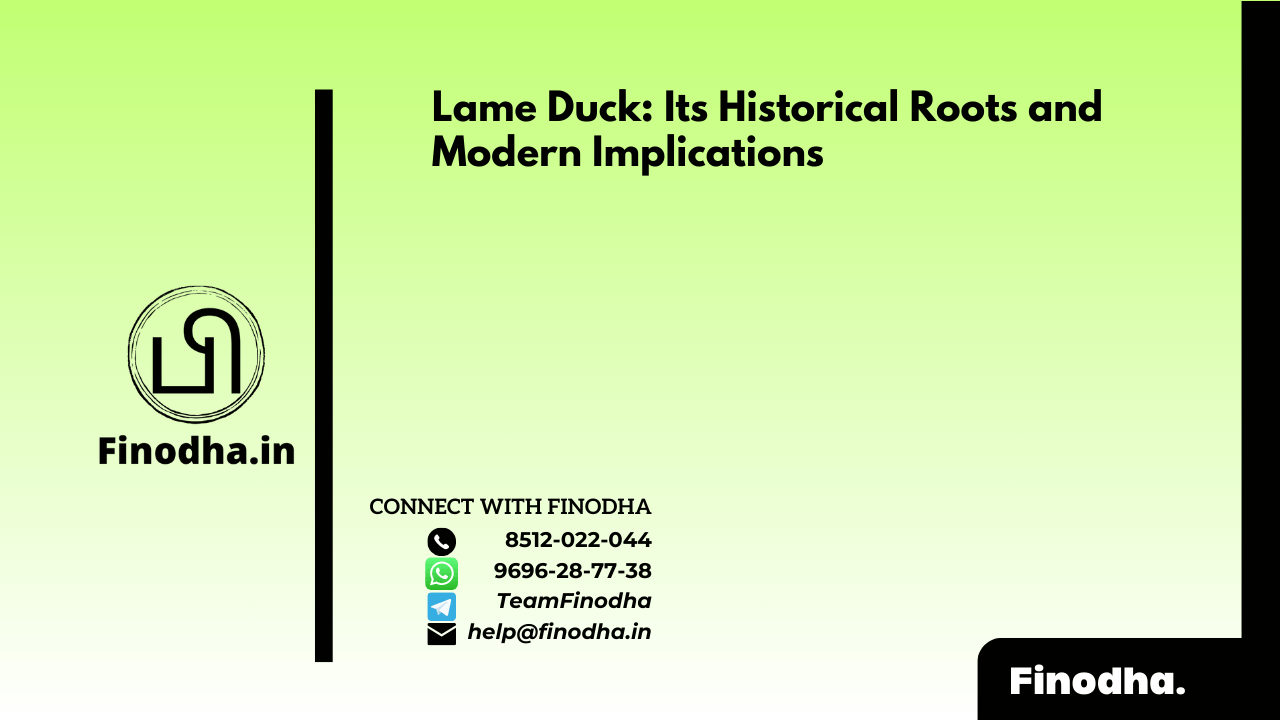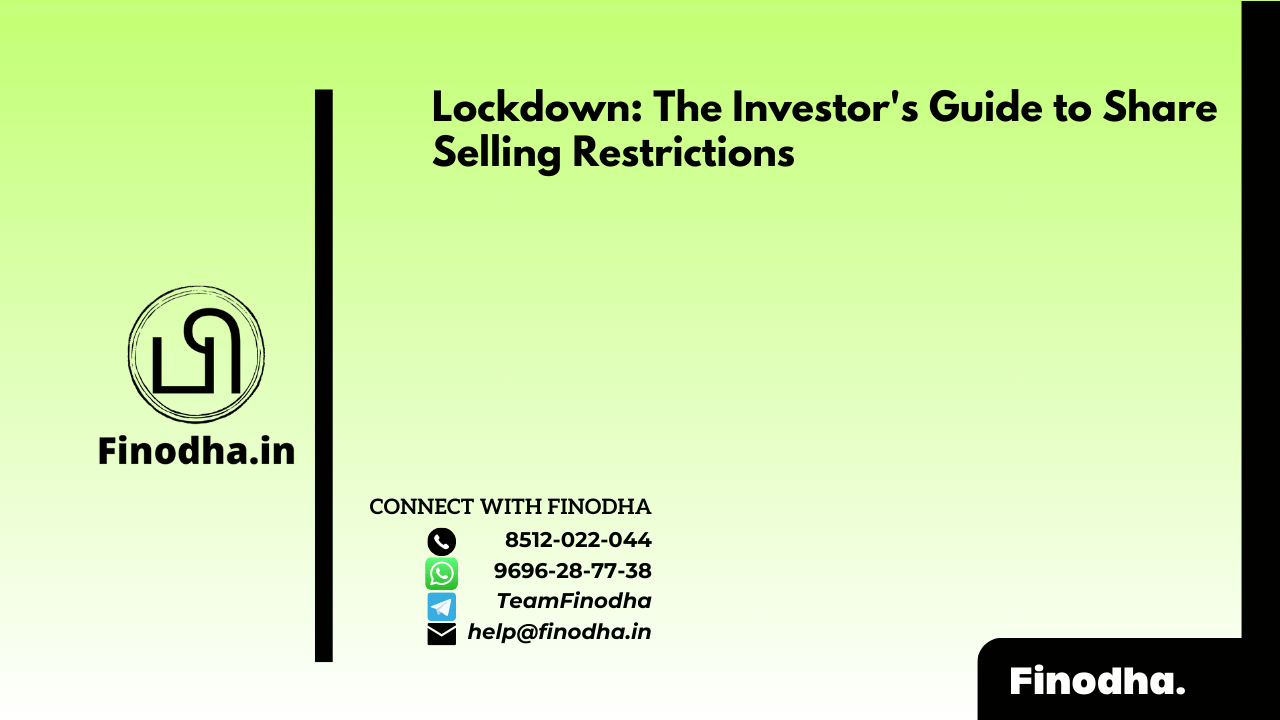Important Keyword: Income Tax, New IT Portal, Register Company.
Table of Contents
Register Company for e-Filing
In the realm of digital tax compliance, a sanctuary awaits all aspiring Companies seeking entry into the hallowed halls of the e-Filing portal. This gateway to fiscal enlightenment offers a plethora of services to aid in the navigation of tax-related matters.
To embark upon this noble quest, certain prerequisites must be met:
Firstly, the Company must possess a valid and active PAN, serving as the cornerstone of its digital identity.
Secondly, the PAN of the Principal Contact must be registered on the e-Filing portal, ensuring a seamless connection between the Company and its digital domicile.
Lastly, the Principal Contact must wield the mighty Digital Signature Certificate (DSC), duly registered for the specified PAN. This digital emblem of authority grants access to the inner sanctum of tax-related activities, empowering the Company to navigate the digital landscape with confidence.
With these prerequisites fulfilled, the Company stands ready to embark upon its digital journey, armed with the tools necessary to navigate the complexities of tax compliance in the digital age.
Steps to Register Company on e-Filing Portal
- Register Option
Click on the option to register on the e-Filing portal.
- Register as Taxpayer
Select Register as Taxpayer and enter the PAN of the company. Click Validate. In case the PAN is already registered or invalid, an error message is displayed.
- Enter required details
Fill in all the mandatory details like Name of Organization, DOI, Type of Company and CIN on the Basic Details page and click Continue.
- Enter Contact Details
After PAN is validated, the Principal Contact Details page is displayed. Enter the mandatory details like Primary Mobile Number, Primary email ID and Postal Address of the Principal Contact and click Continue.
- Validate OTP
Two separate OTPs are sent to the primary mobile number and email ID of the Principal Contact as entered in step 4. Enter the two separate 6-digit OTPs received on the mobile number and email ID and click Continue.
- Verify Details
Edit the details in the Verify Details page if necessary, and click Confirm.
- Set Password
On the Set Password page, enter your desired password in both the Set Password and Confirm Password fields. Provide your personalized message and click Register.
- Success Message
When you are successfully registered, click Proceed to Login to begin the login process.
Read More: How to Reset Income Tax Password?
Web Stories: How to Reset Income Tax Password?
Official Income Tax Return filing website: https://incometaxindia.gov.in/